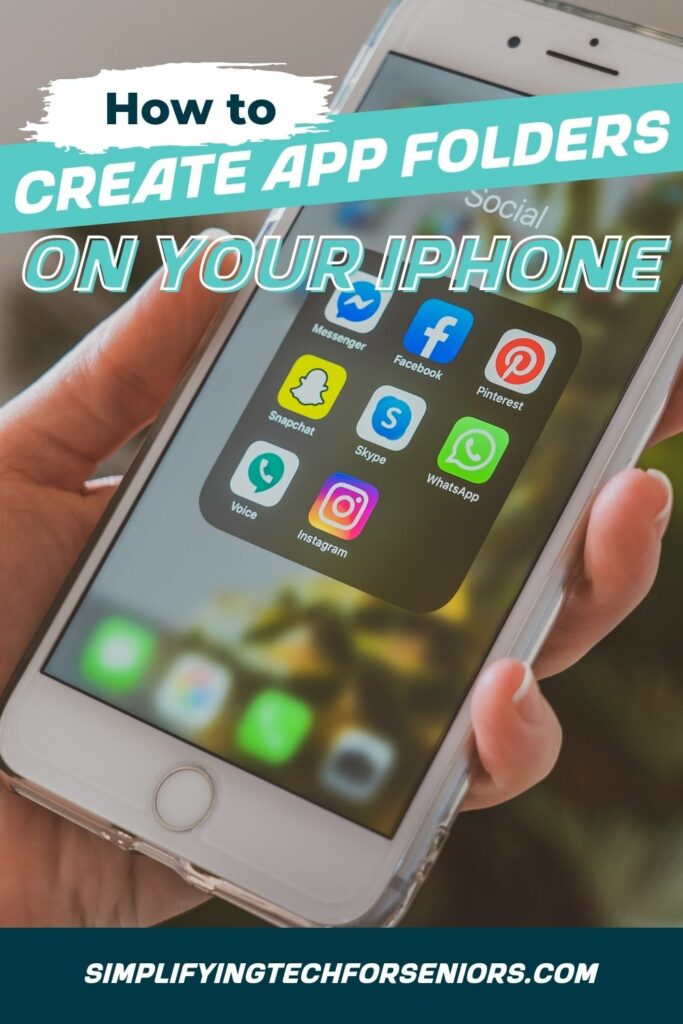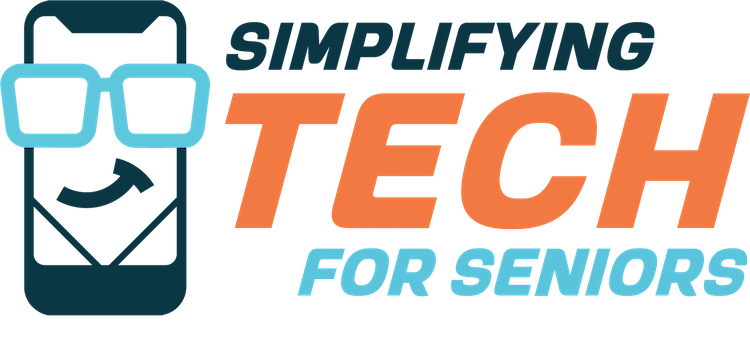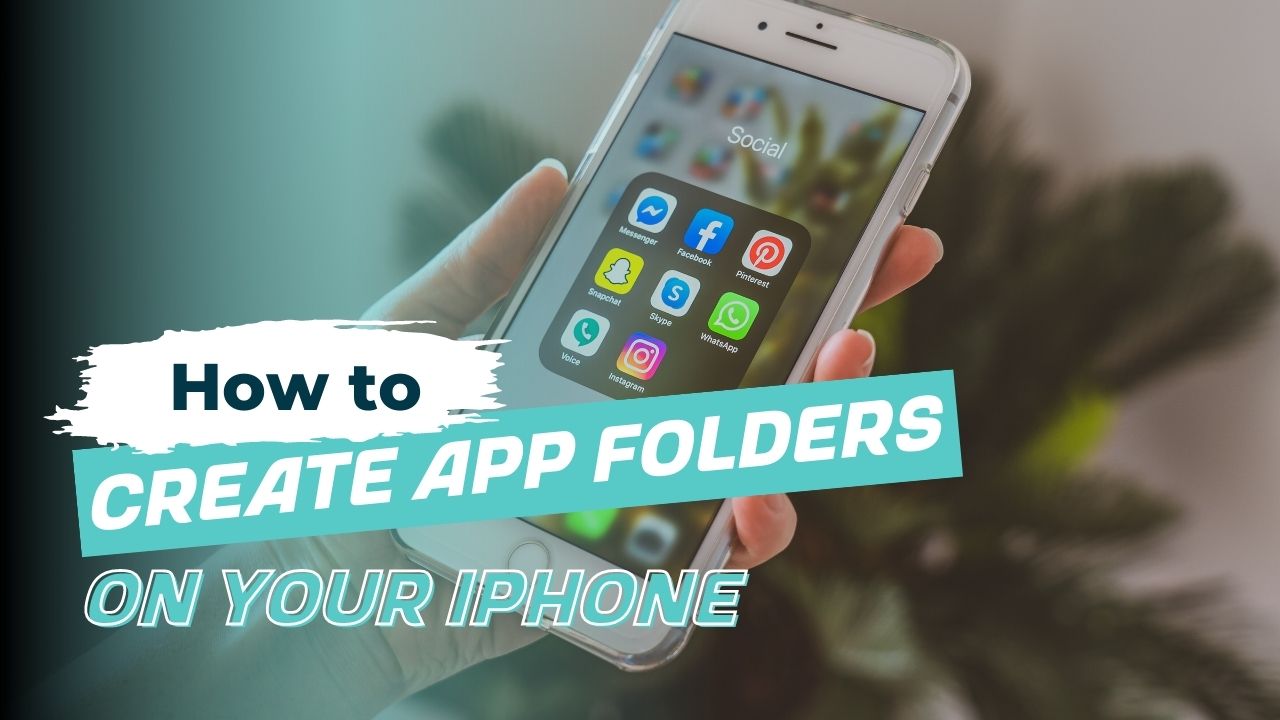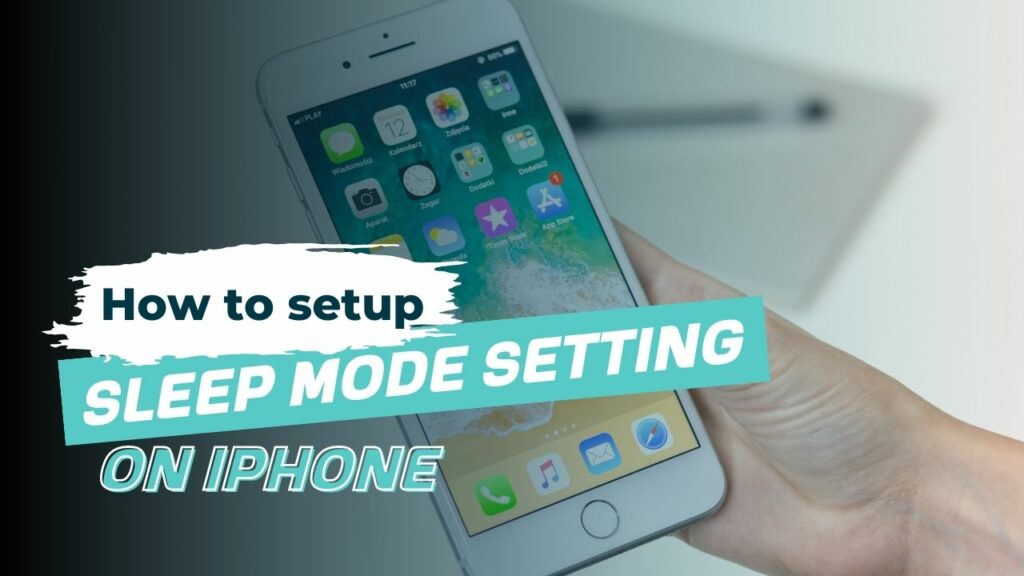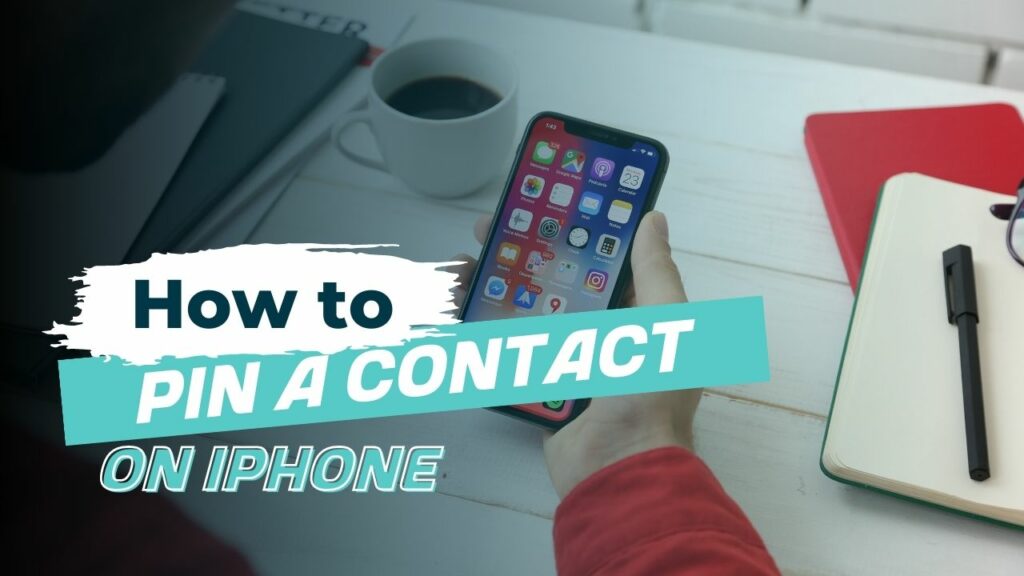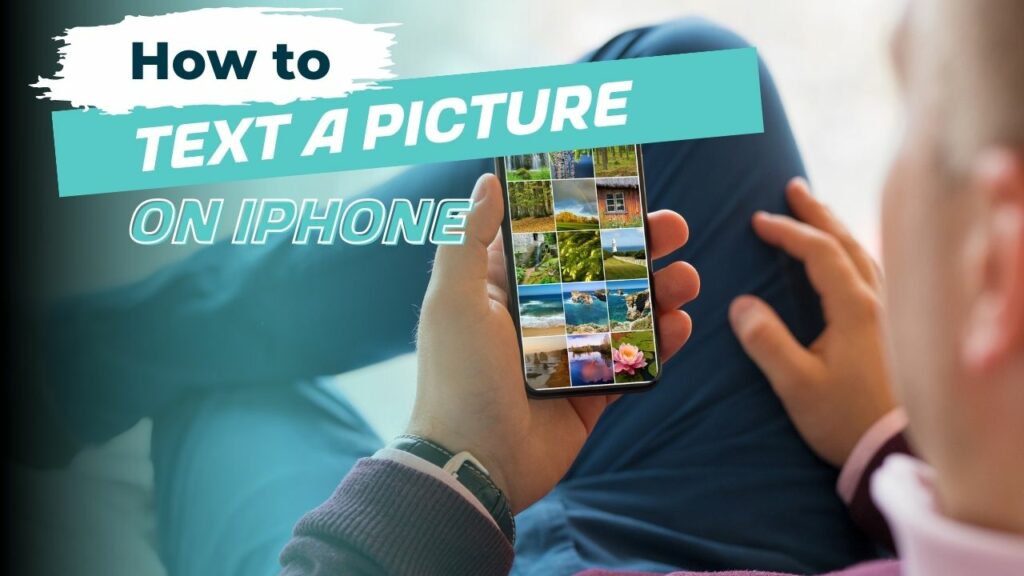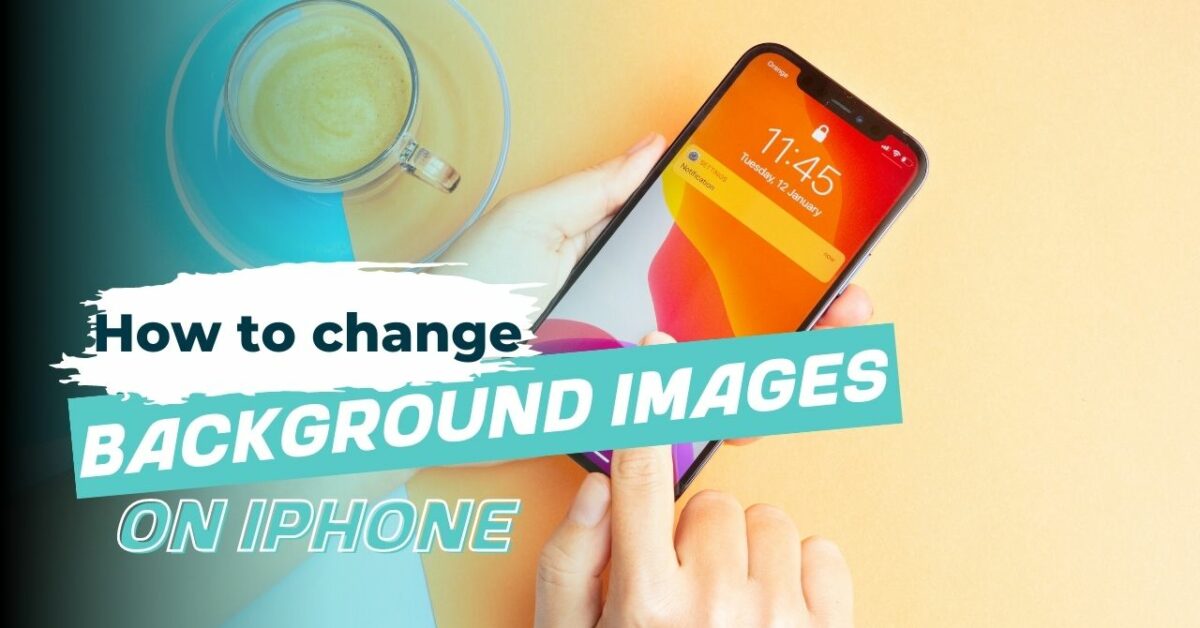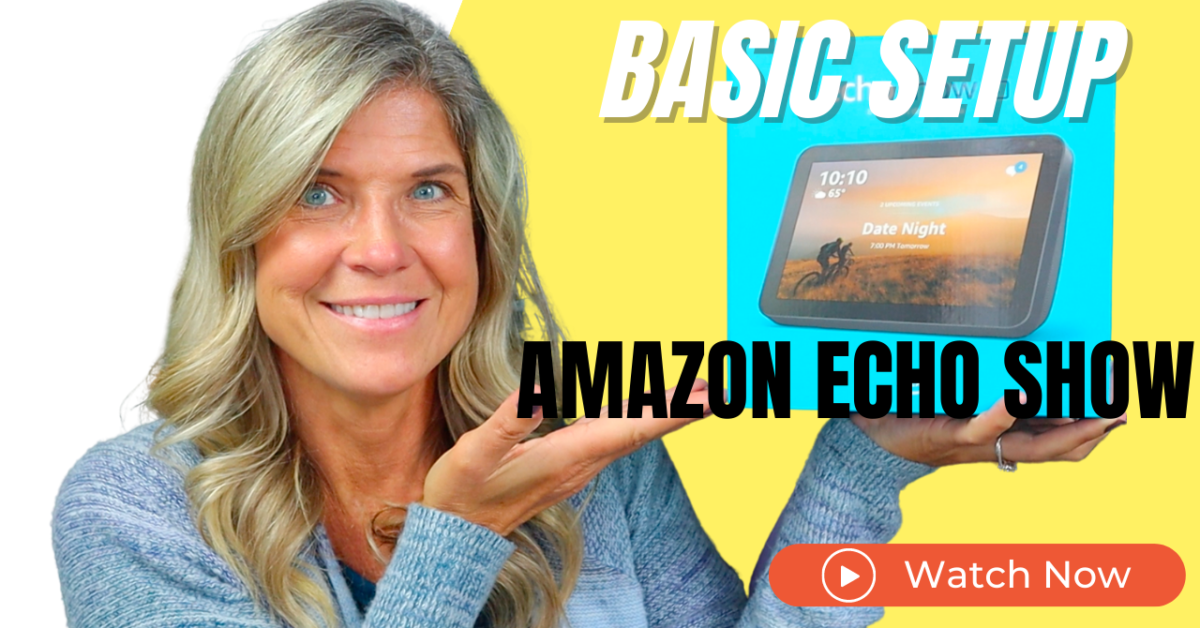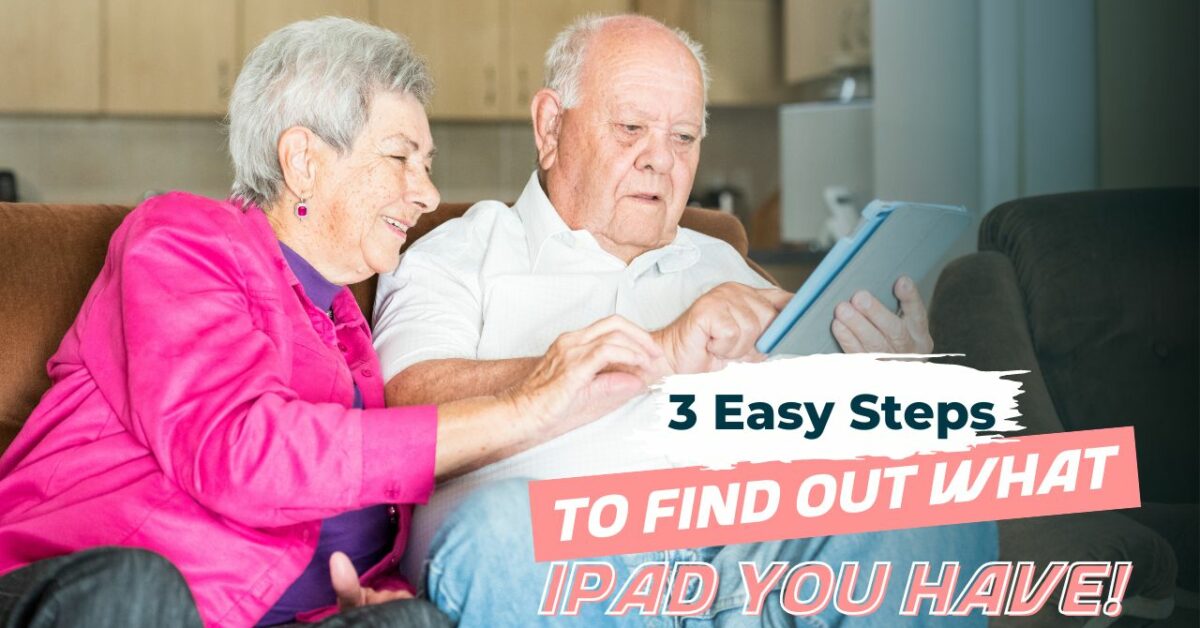“Streamlining Your Smartphone: How to Create Folders on Your iPhone and Why You Should”
Are you tired of scrolling through endless pages of apps on your iPhone? Do you ever struggle to find that one app you need in a sea of icons? Want to learn how to create App folders on iPhone
Well, let’s get you organized!
Creating folders on your iPhone is not only easy but it also has many benefits.
First off, creating folders helps to declutter your home screen, making it easier for you to quickly find the apps you need. Instead of scrolling through multiple pages, you can now access your favorite apps in one handy folder.
Here are some other great benefits to creating those app folders:
- Improved efficiency: With folders, you can easily access your most frequently used apps, saving you time and improving your overall efficiency.
- Increased privacy: If you have apps that you don’t want others to see, you can simply put them in a folder and password protect it.
- Enhanced organization: Folders can also help you keep similar apps grouped together, making it easier for you to locate and use them. For example, you can create a folder for all your shopping apps or a folder for all your travel apps.
- Customization: You can choose the name and the arrangement of your folders, making it more personal and unique to your needs.
- Helps free up space: With folders, you can keep track of all your apps and see which ones you haven’t used in a while. This can help you identify apps that you no longer need and remove them to free up space on your iPhone.
By organizing your apps into folders, you can make your iPhone experience more efficient, private, and customized to your needs.
You’ll love the newfound simplicity and ease that comes with a well-organized iPhone. Happy folder-making!
Watch this Video Tutorial to see how easy it really is:
Written Tutorial
Creating a folder on your iPhone is as simple as pie. Here’s how:
- Tap and hold any app icon until a it start to wiggle OR a menu pops up and tap on Edit Home Screen. This will cause all your icons to wiggle. Don’t worry, you didn’t break your iPhone. <3
- Drag one app icon on top of another app icon
- This will create a folder and automatically give it a name based on the type of apps you’ve selected.
- You can change the folder name to anything you like by tapping on the folder name and typing in a new one.
- Repeat the process to add more apps to the folder.
Voila!
Your first folder is now ready for use.
You can repeat this process to create as many folders as you need. You can also add and remove apps from folders at any time by following the same steps.
Organizing your apps into folders not only makes it easier for you to find what you’re looking for but it also makes your home screen look neater. And, let’s face it, a neat and organized home screen is always a good thing!
So, go ahead and give it a try! Trust us, you’ll love the newfound simplicity and ease that comes with a well-organized iPhone. Happy folder-making!