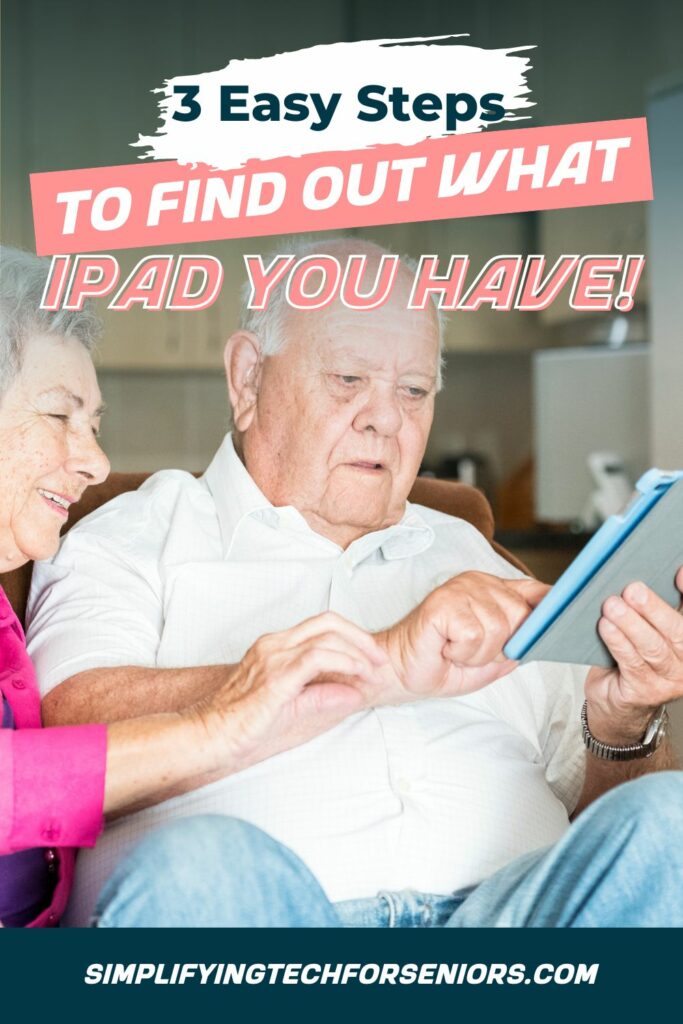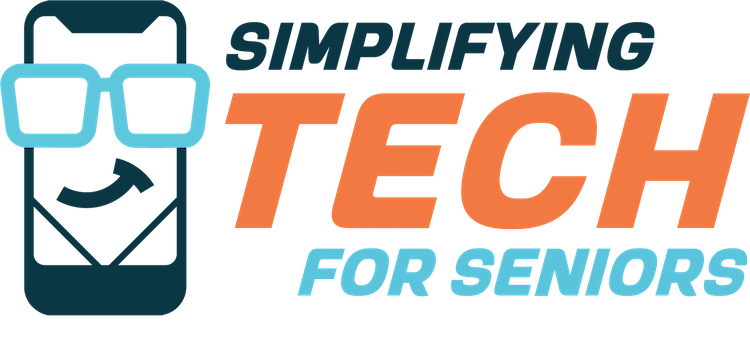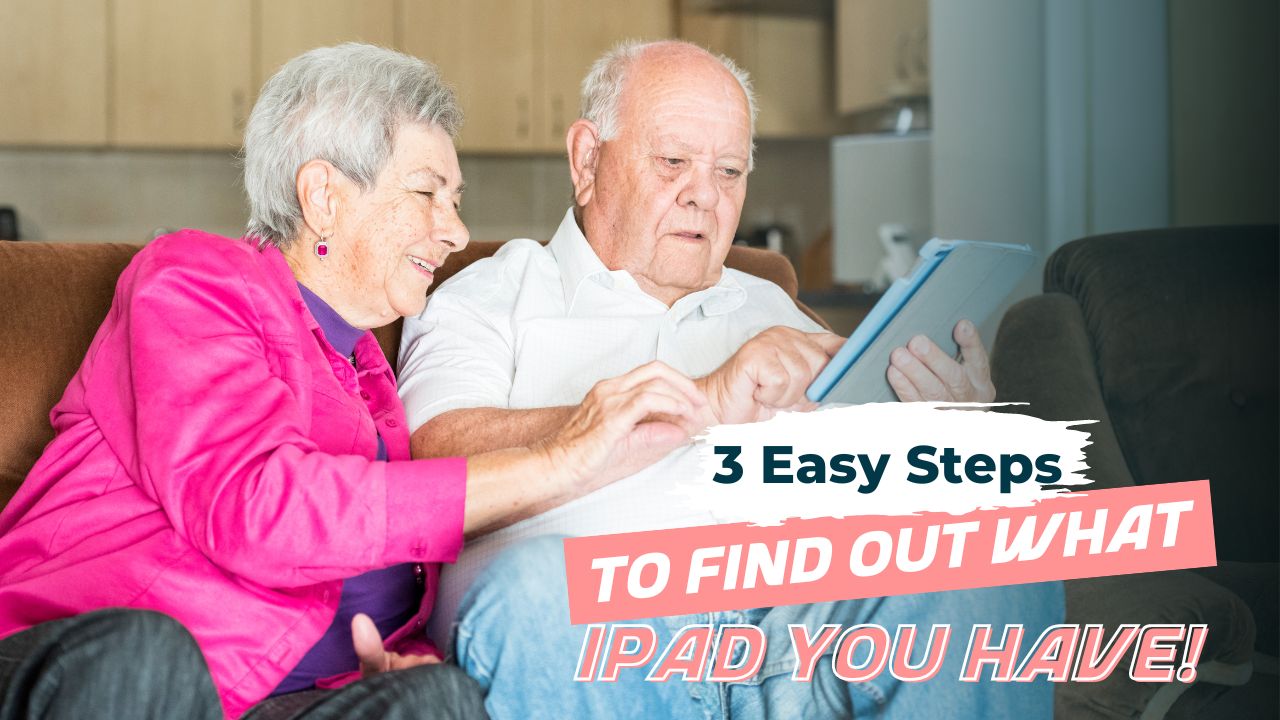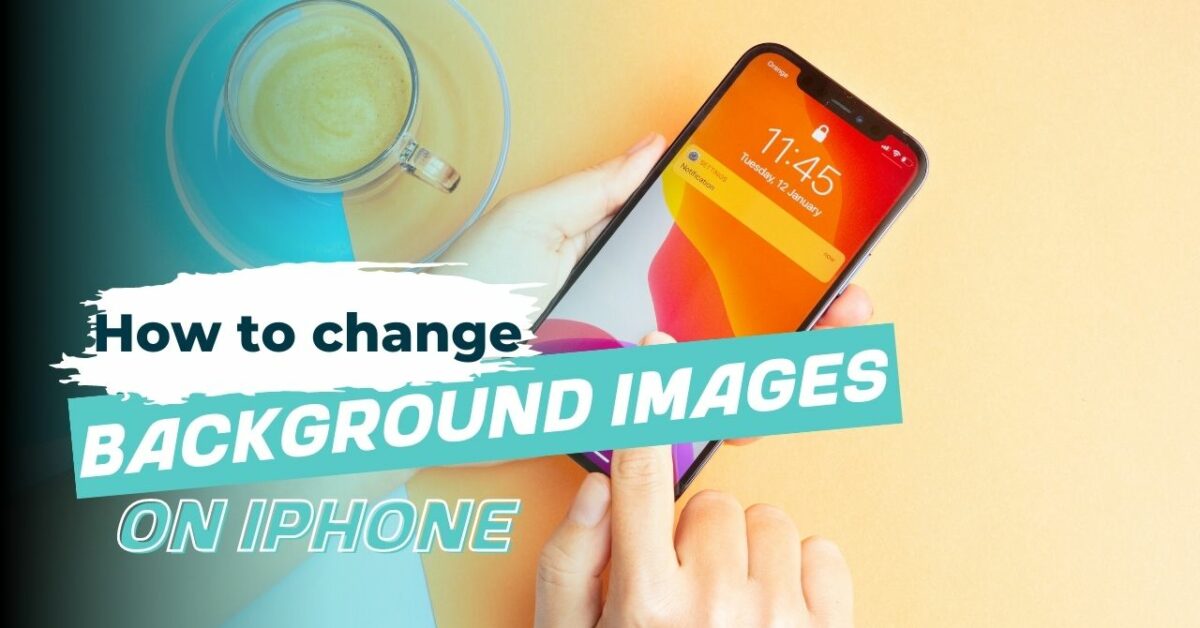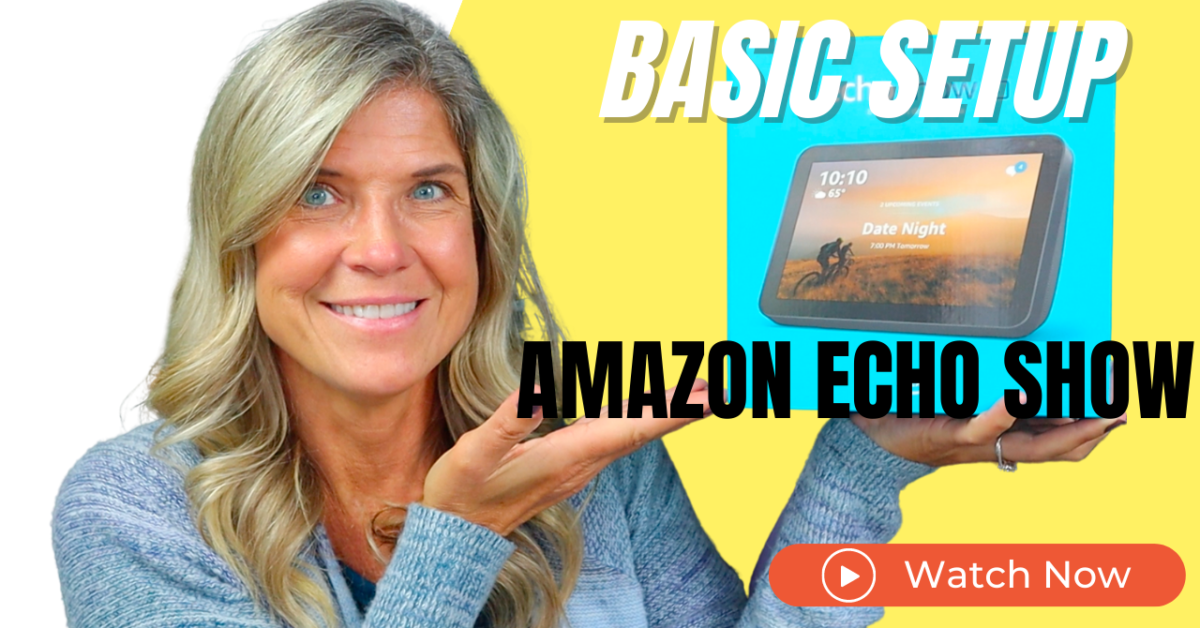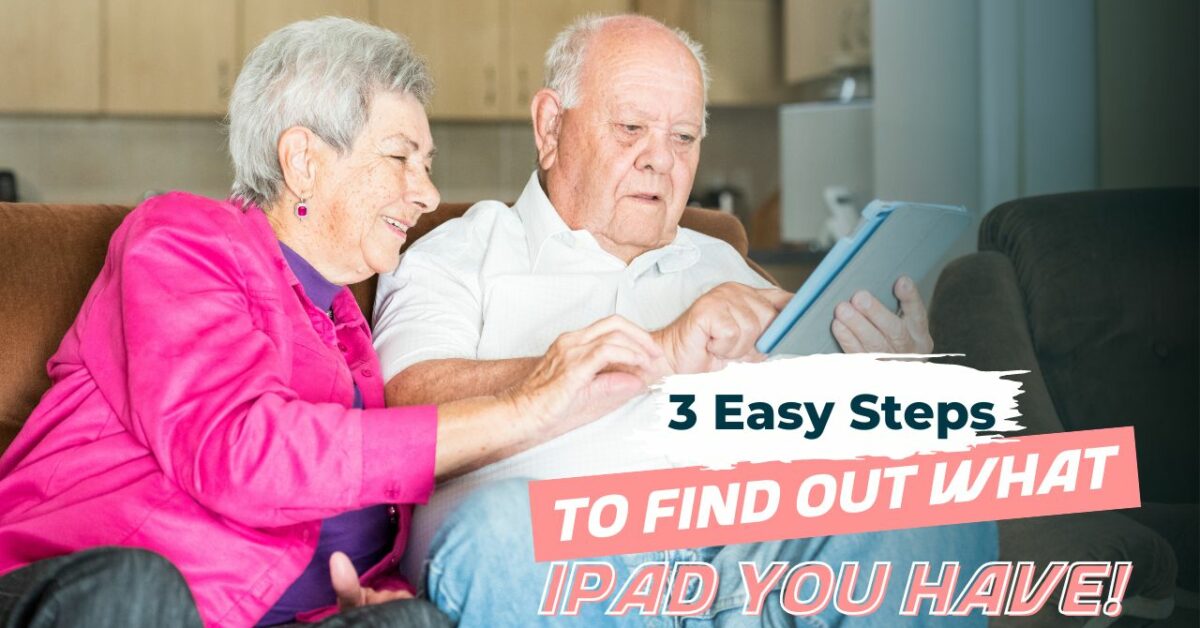Our Dad who was the driving force behind Simplifying Tech for Seniors recently went home to be with our heavenly father. Even after his passing he has found a way to continue helping seniors learn how to use technology by giving us his iPad to use in our video tutorials. God Bless Him!!
Other than knowing our dad gave us an iPad mini, we had no idea what generation it was, its memory capacity, or what iOS (operating system) it had installed on it.
After performing the same steps we share with you it was determined that our Dad’s iPad is a 1st generation iPad Mini 2 with 32GB of storage, and is only capable of running up to iOS 12.5.6 (the latest iOS is 16.2). Since this iPad mini has not been sold for more than five years, by Apples standards it is considered a vintage model. This also means Apple now only supports small updates such as bug fixes.
But hey, we love vintage here at Simplifying Tech For Seniors! 🙂 It still works and has plenty of gas in the tank (so to speak) for us to use in our tutorials.
Whether you’ve forgotten the specifics of your iPad’s model, recently purchased a used one from someone else or received one as a gift, you will benefit from watching our video tutorial and/or following the steps in our written tutorial.
By figuring out your iPad’s specific model and iOS, you’ll have the information required when searching online resources for “How to” videos and troubleshooting advice.
Watch this Video Tutorial to see how easy it really is:
3 Simple Steps to find out what iPad you have
If you are wondering “What iPad Do I Have?” Here is how to find out.

Go to Settings… 

Tap on “General” (1) > then “About” (2)…
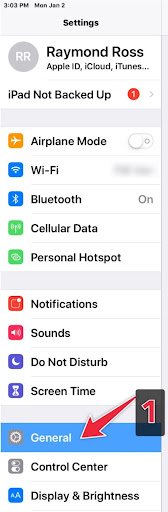
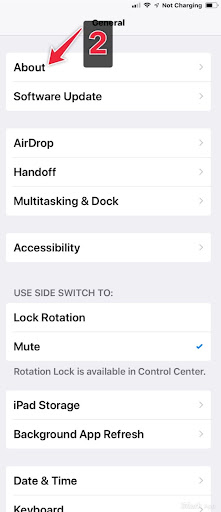
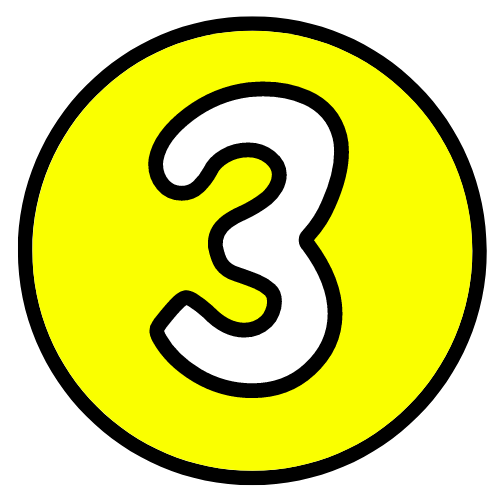
Under “About” is where you’ll find your iPad’s Software Version (aka iOS), Model Name, Storage Capacity, etc…
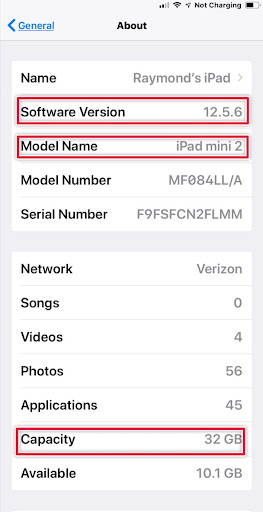
Alternative ways to find out what iPad you have
If you’re unable to turn on your iPad for whatever reason just flip your iPad over and locate the serial number.
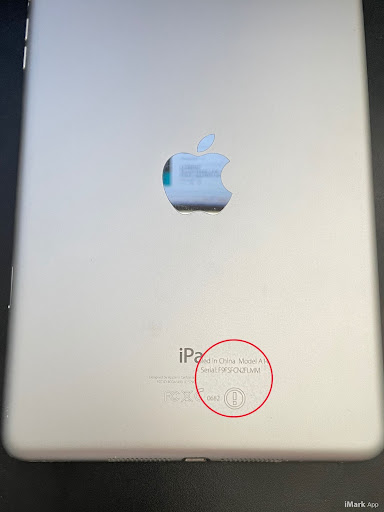
Now head over to Apple’s iPad identification tool here and type the Serial Number into the “IPad Serial Number Lookup” search bar, then press enter. (we added our iPad mini 3’s Serial Number as an example)
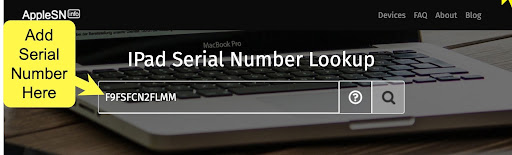
Here is an image of our search results:
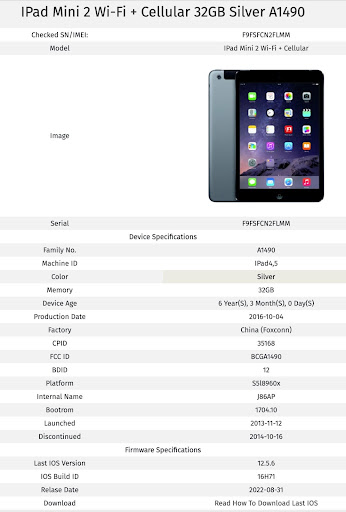
Share the love and PIN IT!