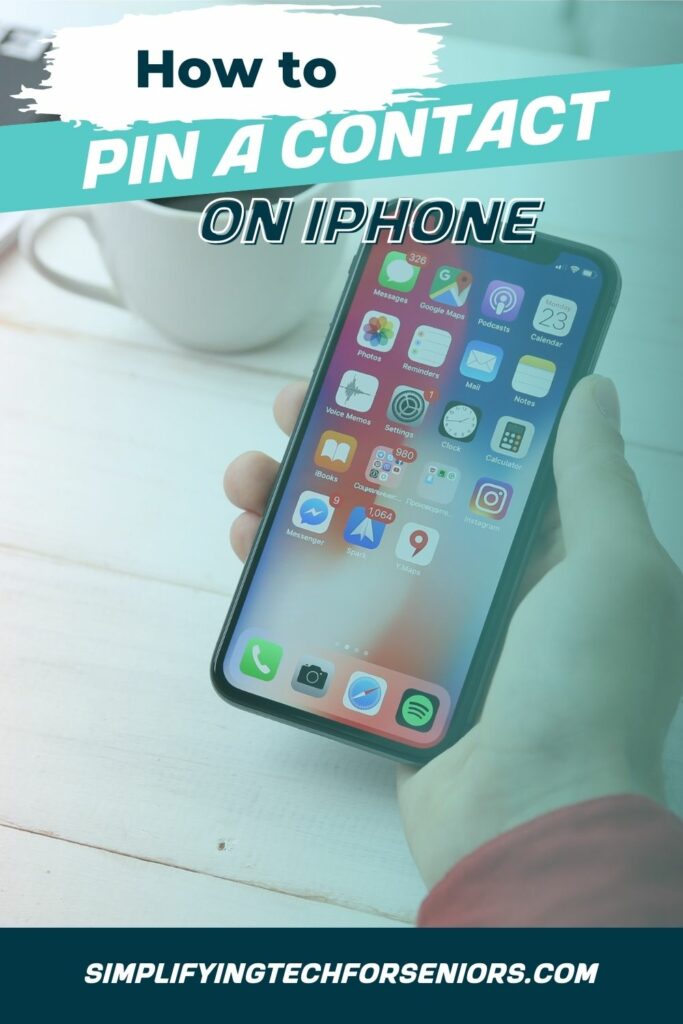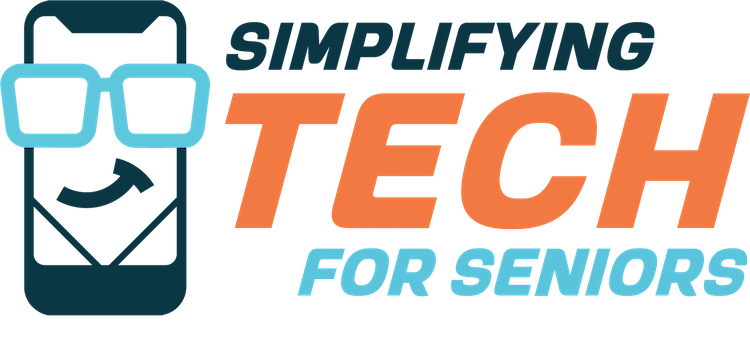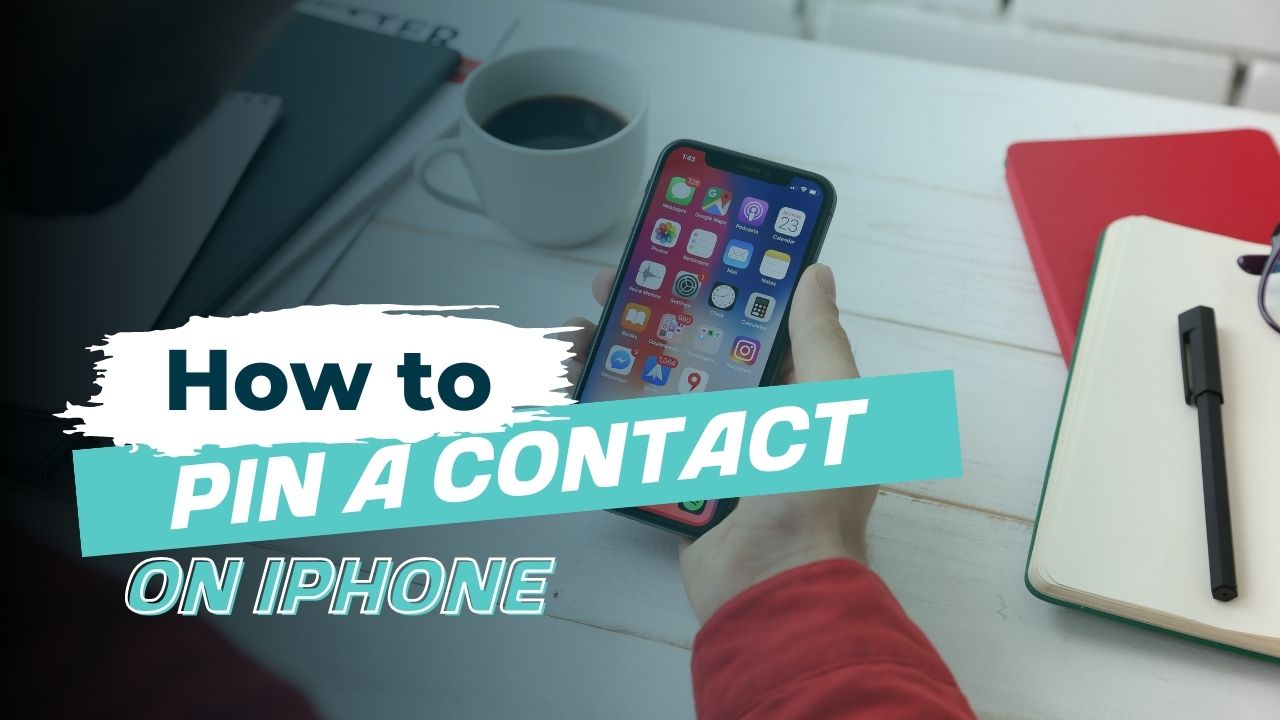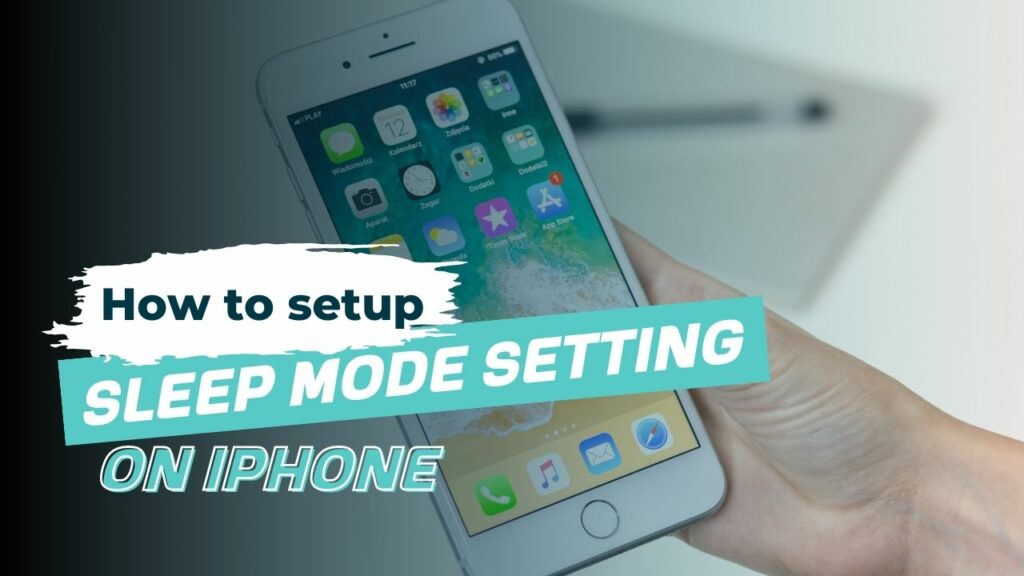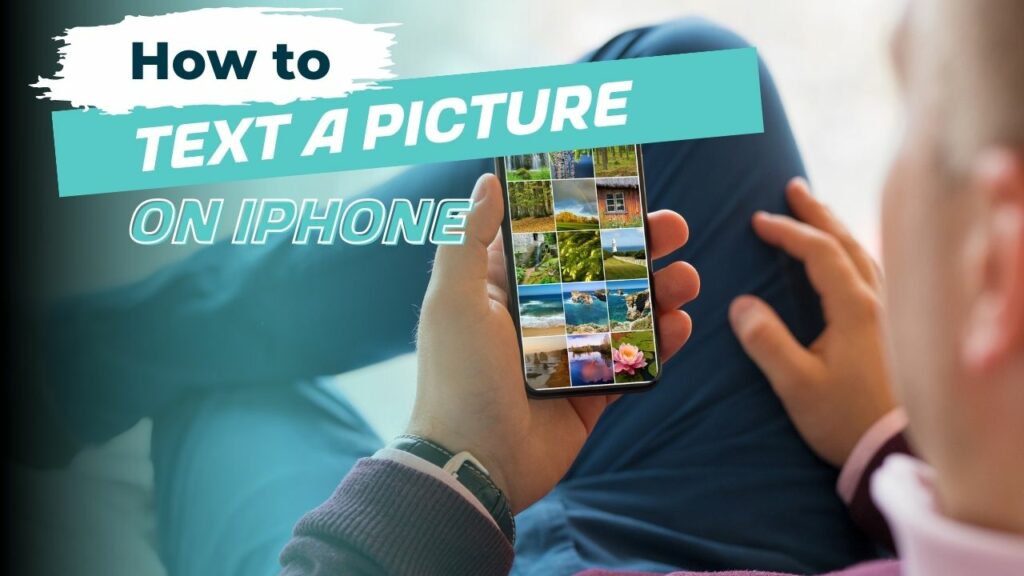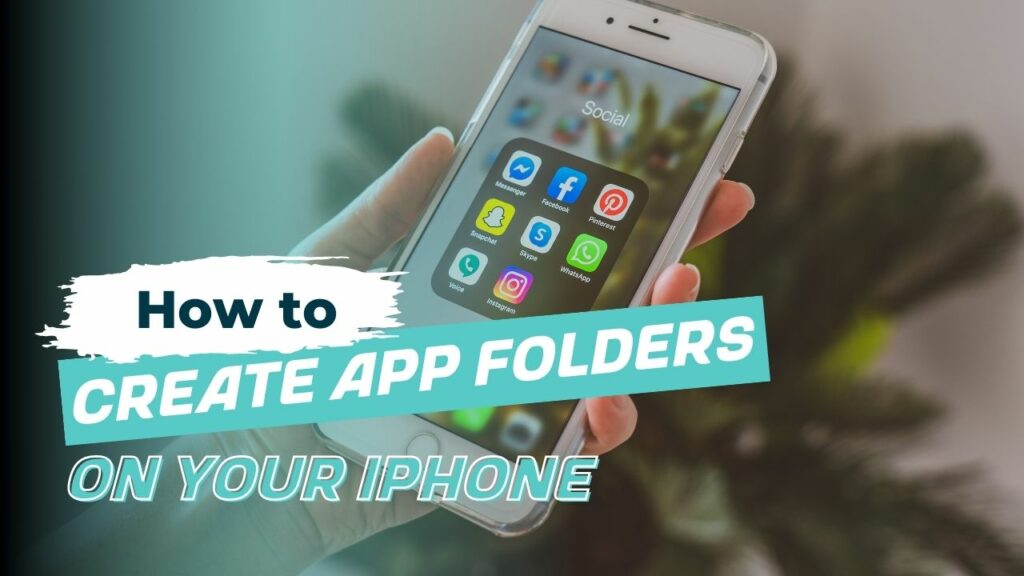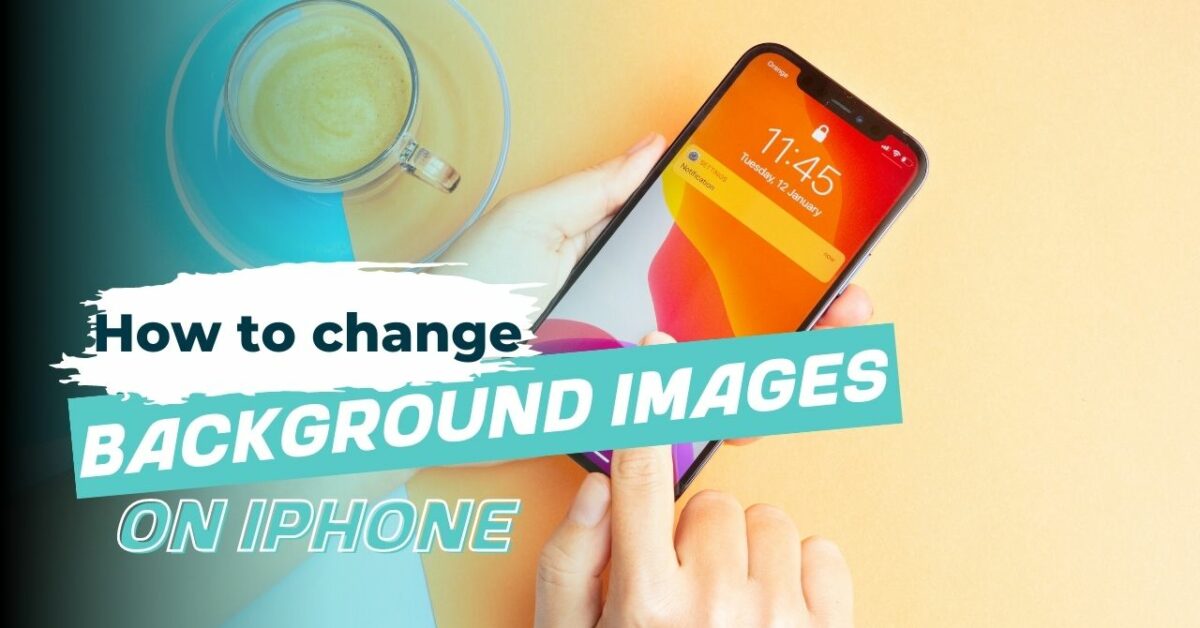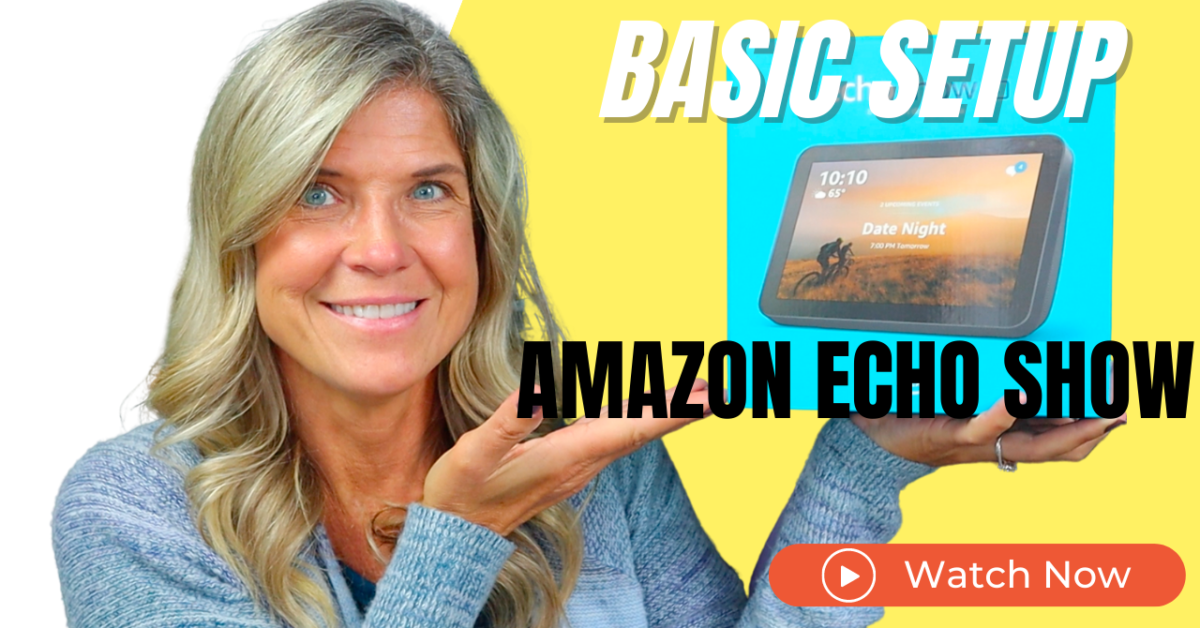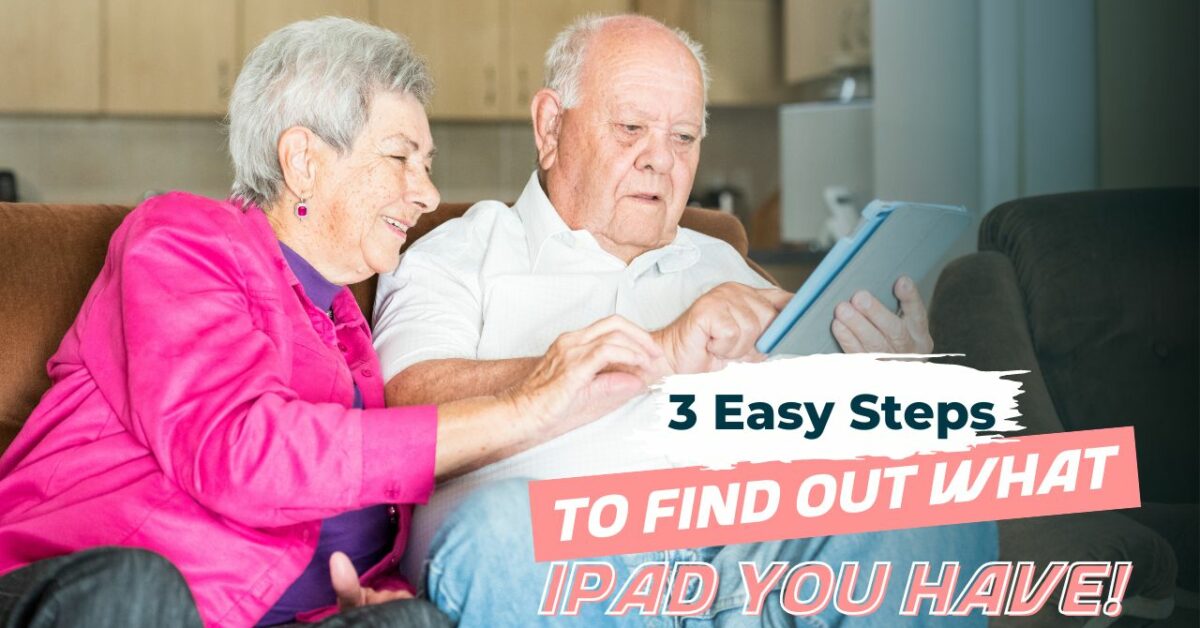There are several reasons why you might want Pin a Contact on iPhone:
- Quick access: Pinning a contact allows you to quickly access their information and contact them without having to scroll through your entire list of contacts.
- Favorites: You can use the Pinned tab as a way to keep track of your favorite contacts and have them easily accessible.
- Frequently contacted: If you frequently contact a particular person, such as a family member or colleague, pinning their contact can save you time and effort when you need to reach out to them.
- Emergency contact: You can pin an emergency contact, such as a family member or friend, to the top of the list so that you can easily call or text them in case of an emergency.
- Organization: Pinning contacts can also help you stay organized by allowing you to group important contacts together in one place.
Pinning a contact on an iPhone allows you to quickly access a specific contact by pinning them to the top of the list in the Phone app or the FaceTime app.
To Pin a Contact on iPhone, follow these steps:

Open the Messaging app on your iPhone.


- Find the contact that you want to pin and swipe from the left to the right.

- You will see the pin icon; simply tap on it, and the contact will be added to the top.
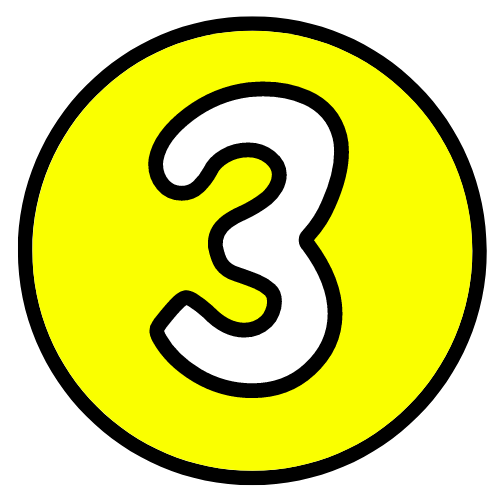
- Tap on the “Edit” button in the top left corner of the screen.

- When you tap on edit pins, the pin icons will appear to the right of all of your contacts.

- It’s now the quickest and simplest way to go through and pin those contacts.

- Tap and hold the contacts where you want to move or organize them.
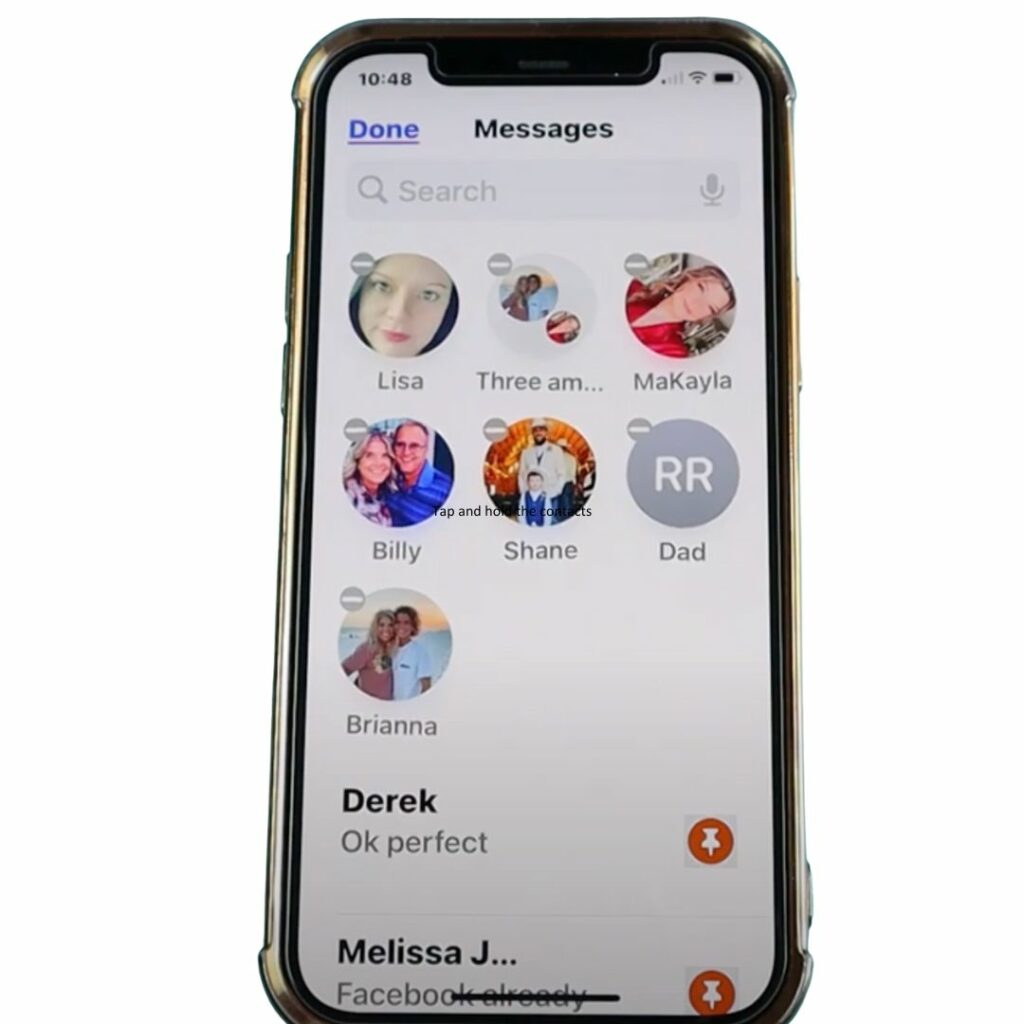
- Tap on the “Done” button in the top right corner of the screen to save the changes.
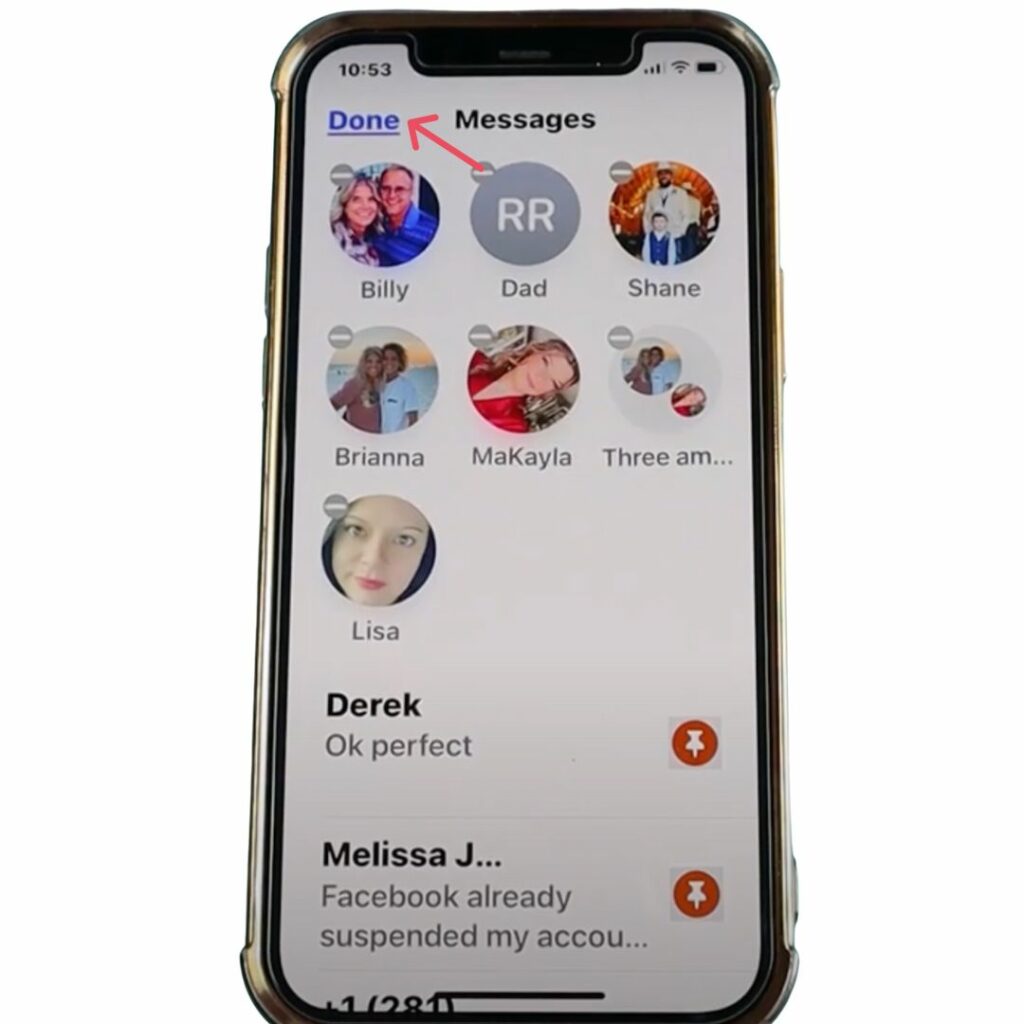
After pinning a contact, you’ll be able to access them quickly by tapping on the Pinned tab at the top of the Contacts or FaceTime app. You can also swipe right on a pinned contact to see additional options, such as calling, texting, or emailing them.
To unpin a contact on an iPhone, follow these steps:

Open the Messaging app on your iPhone.


Tap on the “Edit” button in the top right corner of the screen, and select Edit pins

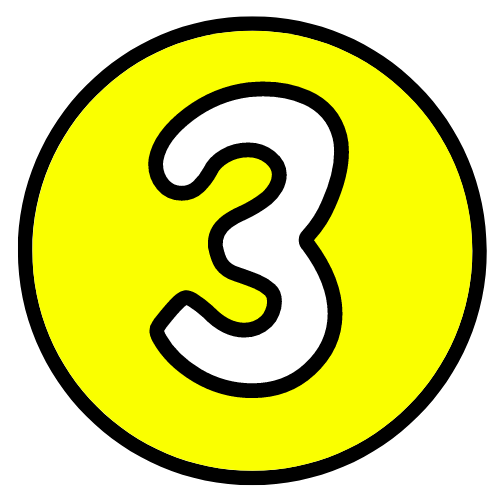
tap on the minus button and delete them.

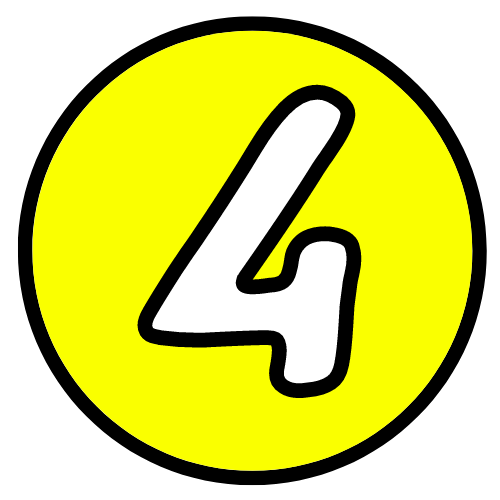
Tap on the “Done” button in the top right corner of the screen to save the changes.


Tap and hold down on the Contact and tap on unpin.

After unpinning a contact, they will no longer be accessible from the Pinned tab in the Phone or FaceTime app. They will still be listed in your Contacts, however, and you can access their information by searching for their name or scrolling through your list of contacts.
Do you love this post? Share the love and PIN IT!