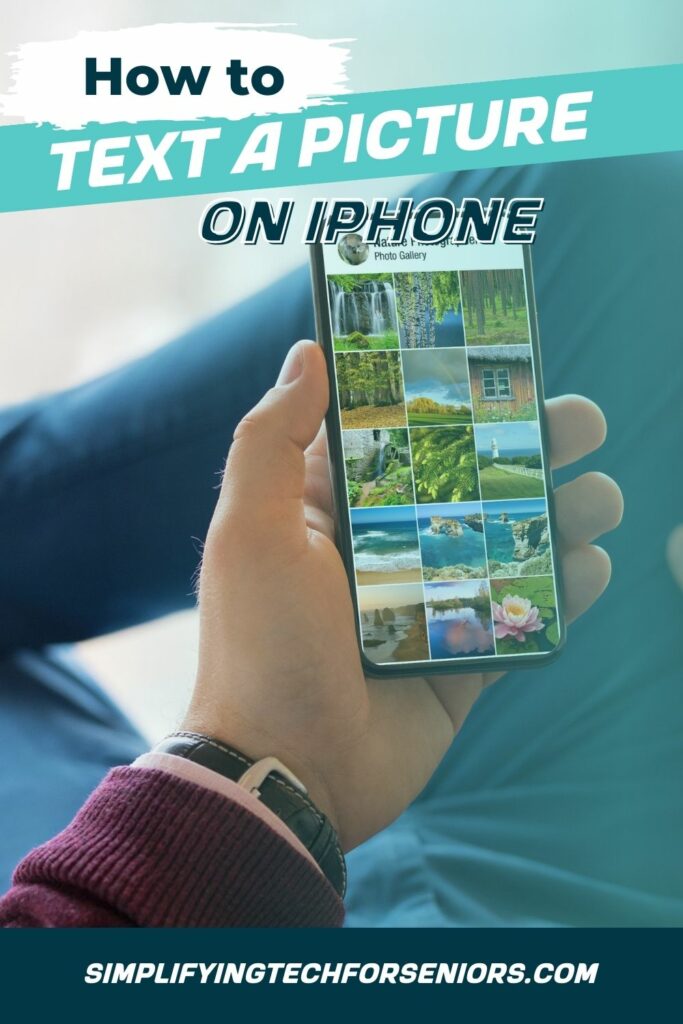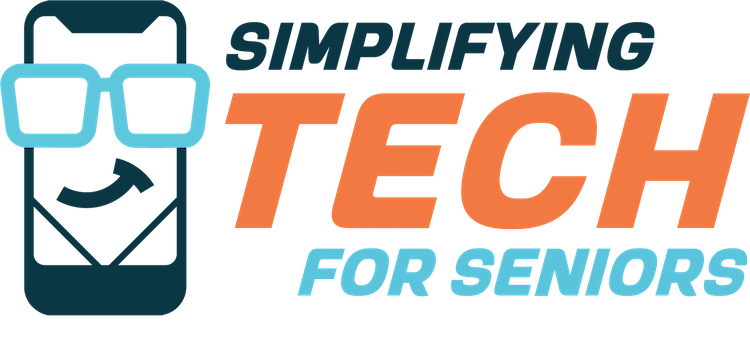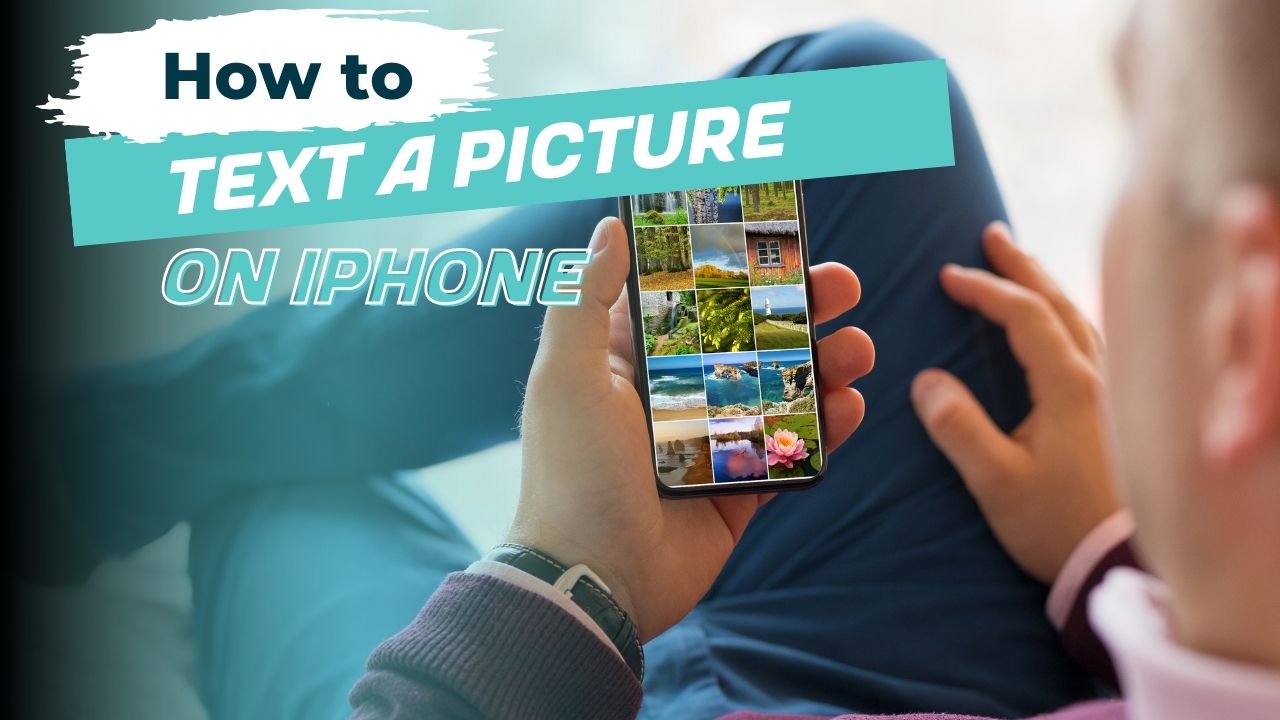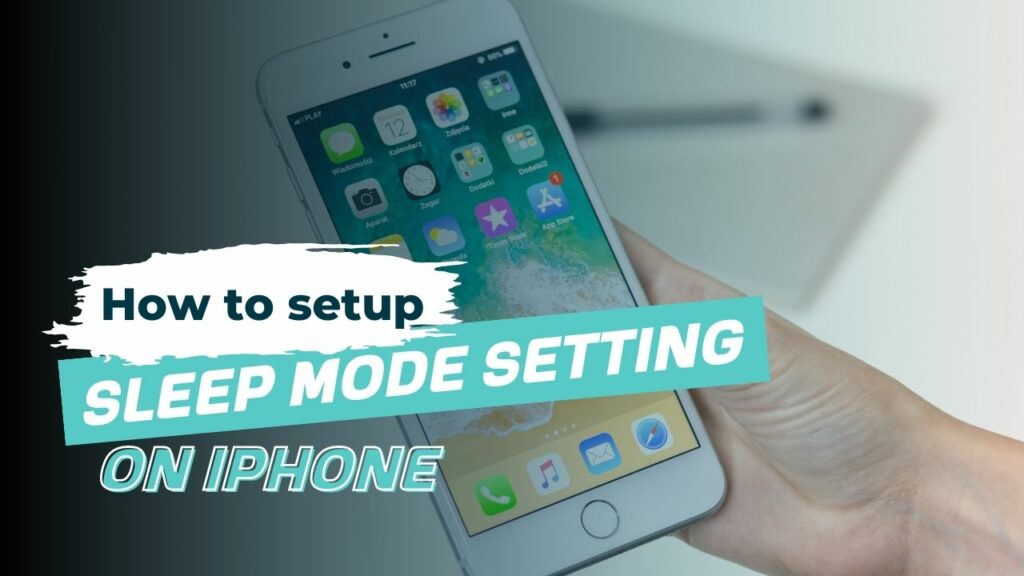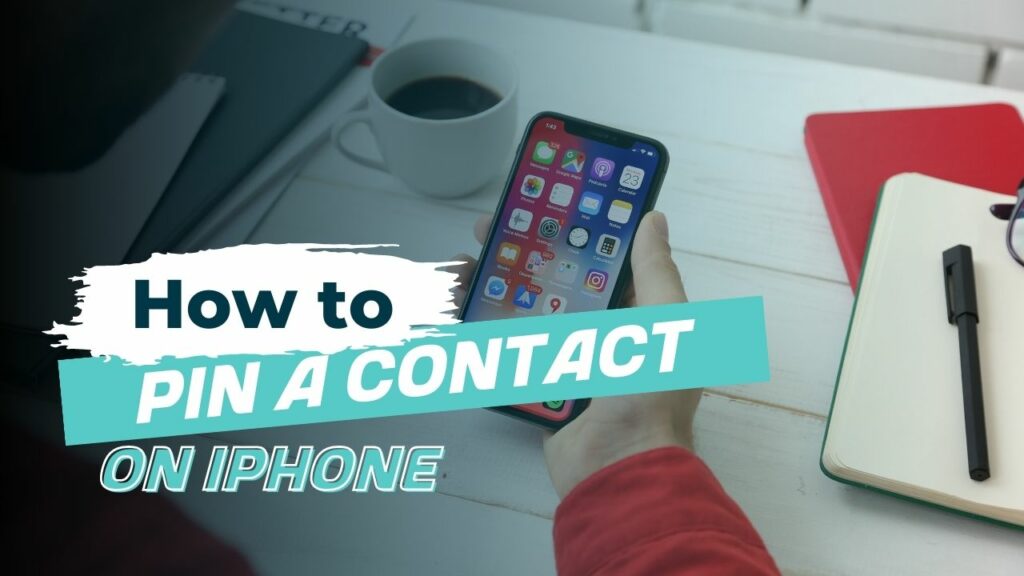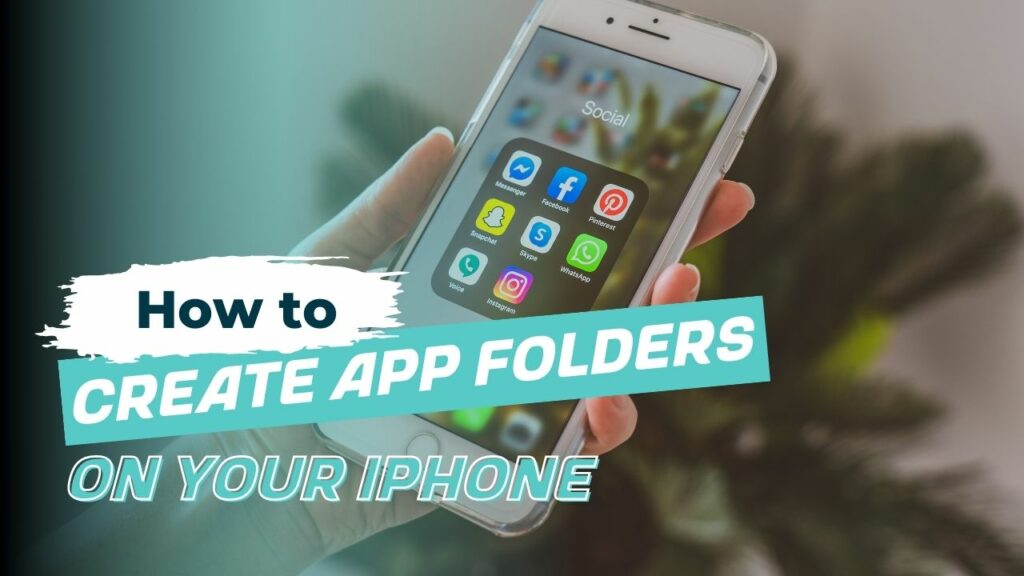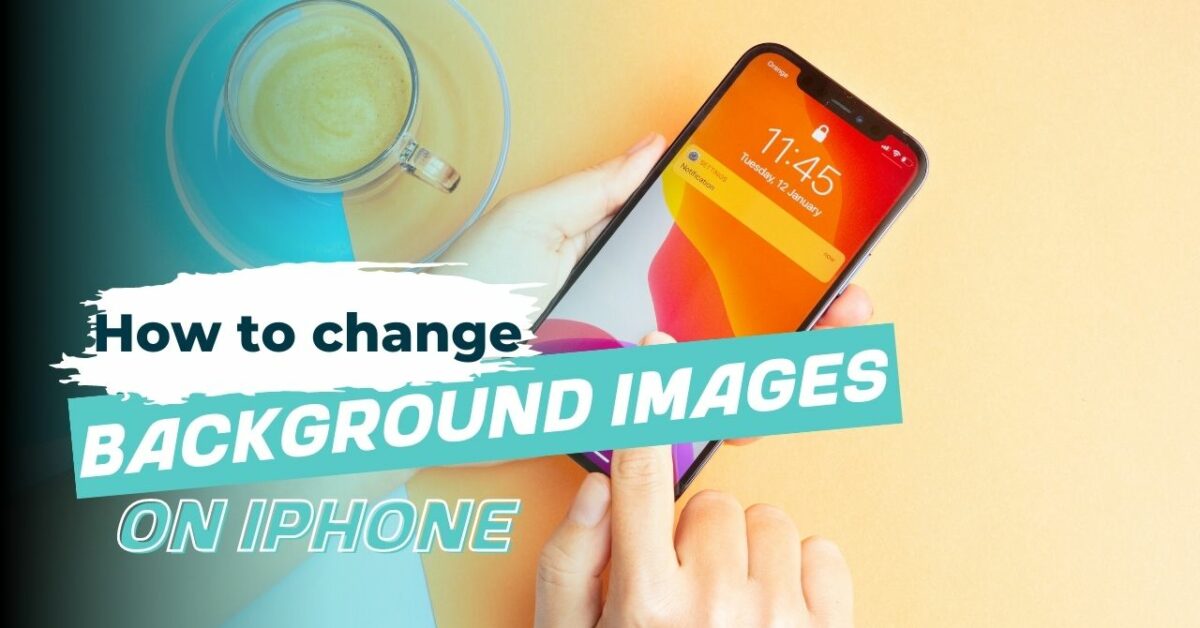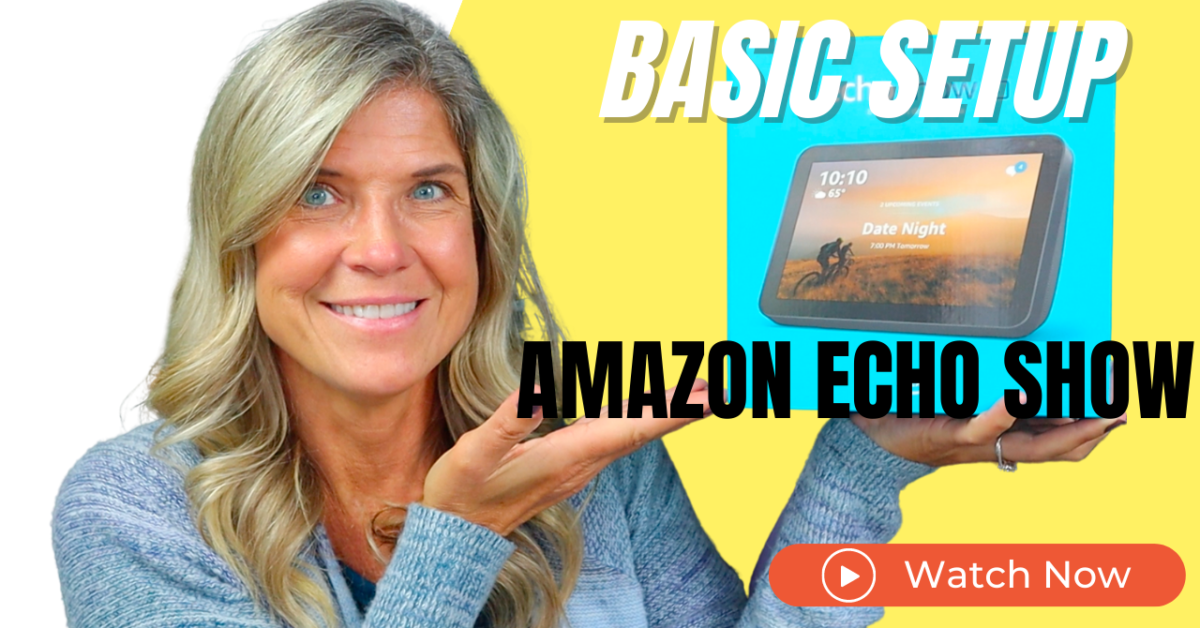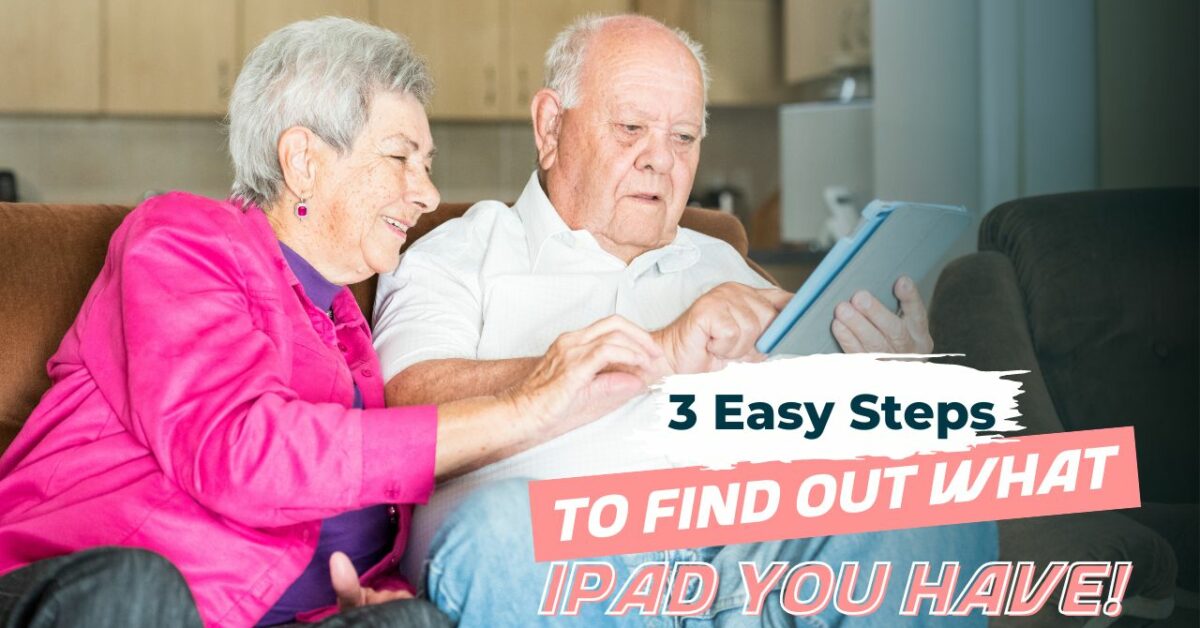If you’re a senior who wants to stay in touch with family and friends, texting is a great way to do so. And sending pictures is the perfect way to make your communications more personalized.
However, if you’re new to technology or unfamiliar with the process, texting a picture from your iPhone may seem challenging. That’s why we’ll simplify the process and walk you through the steps to send pictures via text message on your iPhone in this blog post. With our simple instructions, you’ll be sharing your favorite photos with your loved ones in no time!
Check out this tutorial on how to text a picture on iPhone:
To text a picture on an iPhone, follow these steps:

Open the Messages app on your iPhone.


Tap the conversation or create a new one with the person or you want to send the picture to.

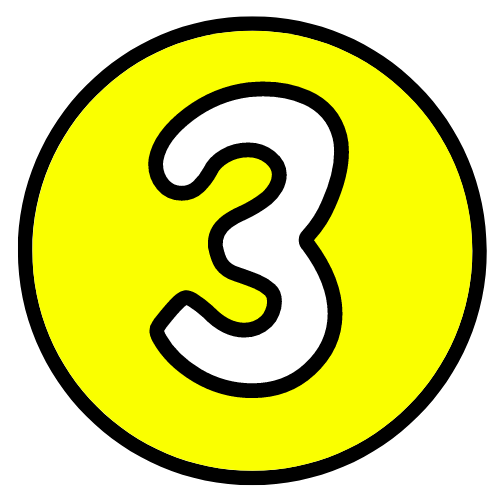
Tap the camera icon next to the text field.
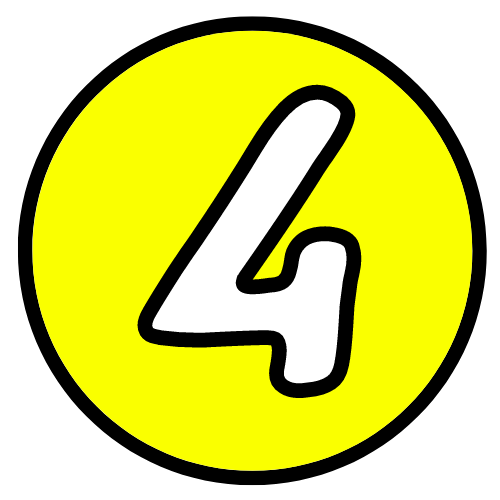
Take a picture or select a picture from your library.
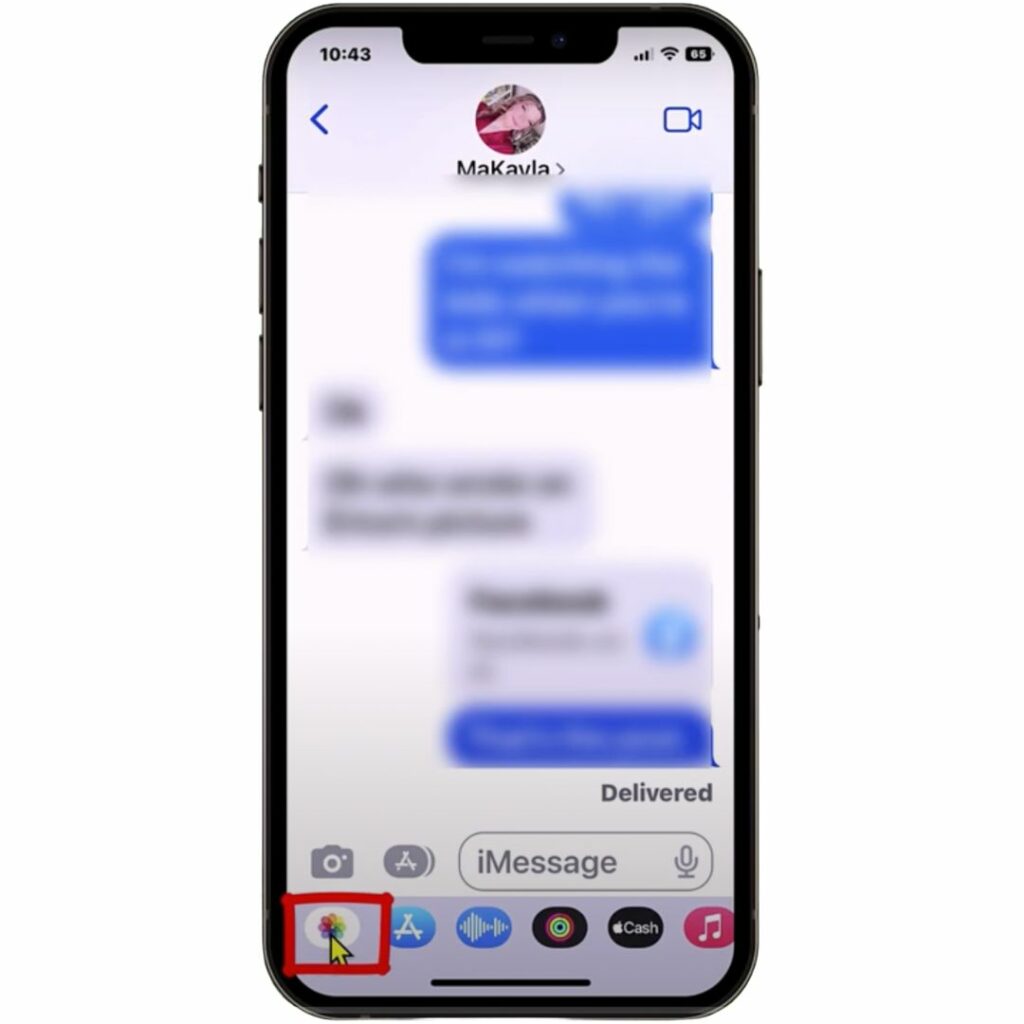


Tap the blue “Send” arrow to send the picture.

If you’re looking for an alternative way of how to text a picture on iPhone, you can also do so by following these steps:

Open the Photos app on your iPhone.


Select the picture you want to send.
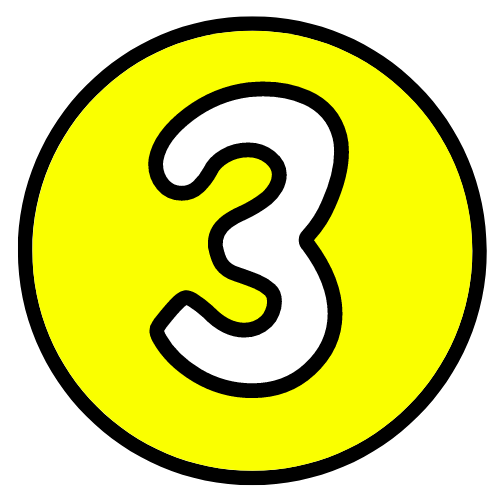
Tap the share icon (square with an arrow pointing up).

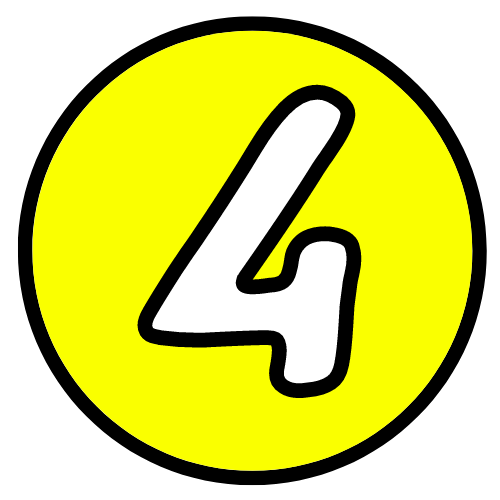
Tap the Messages icon.


Select the recipient and tap “Send.”
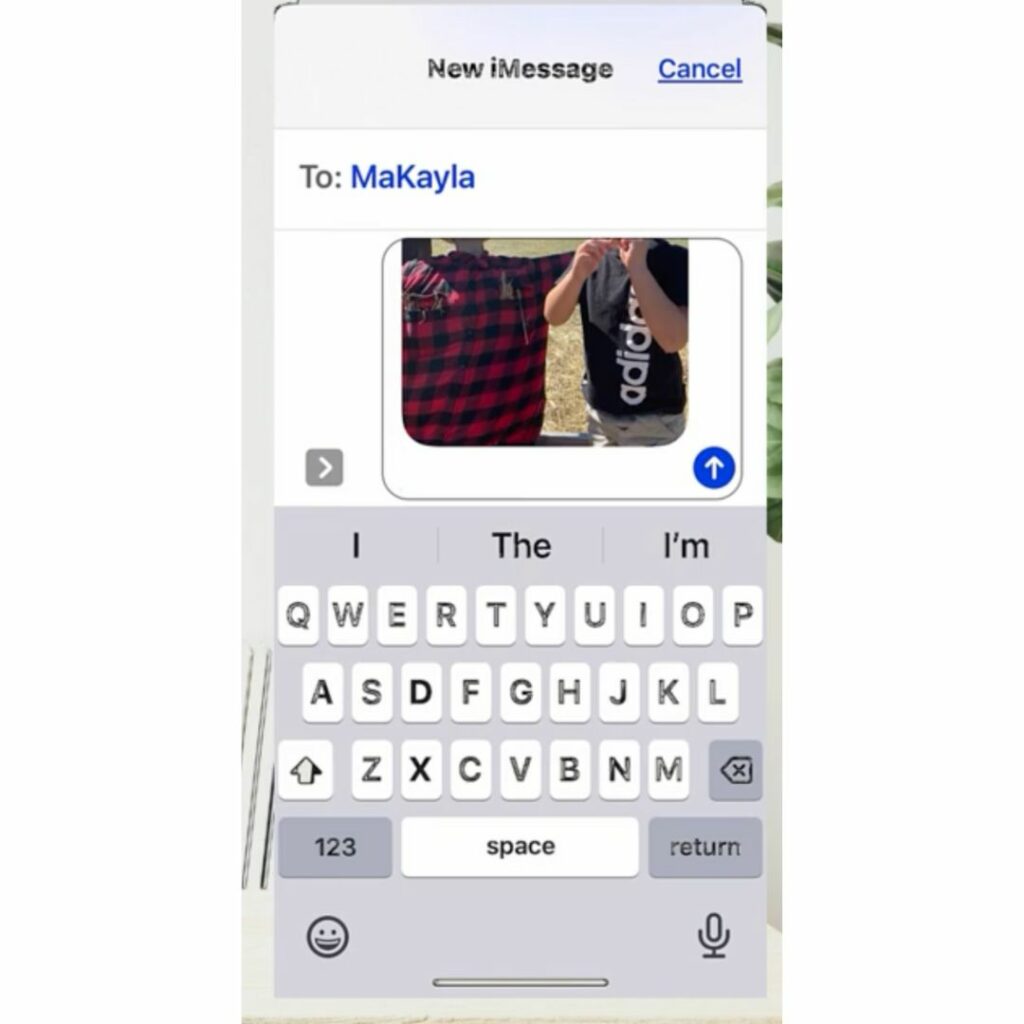
Note that you may incur data charges for sending pictures over a cellular network. If you are connected to a Wi-Fi network, the picture will be sent using Wi-Fi.
Learning how to text a picture on an iPhone is a useful skill for seniors who want to use technology to stay connected with their loved ones. Seniors can easily send pictures to family and friends using the steps outlined above, without having to worry about the technicalities of the process. Seniors can broaden their social circle and maintain meaningful relationships even when they are physically separated by embracing technology. So, don’t be afraid to delve into the world of technology and all of the ways it can enhance your life. With a little practice, you’ll be texting pictures on your iPhone like a pro in no time!
Do you love this post? Share the love and PIN IT!