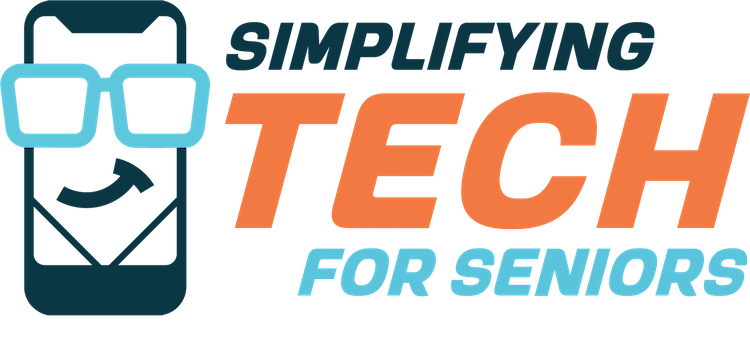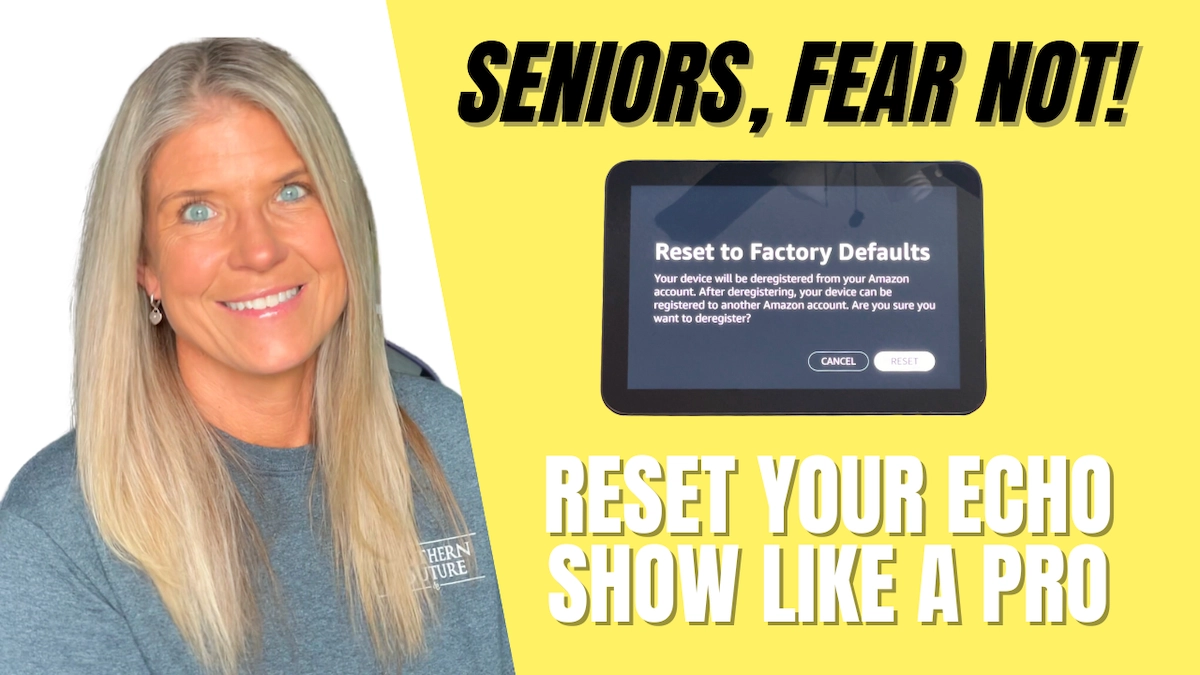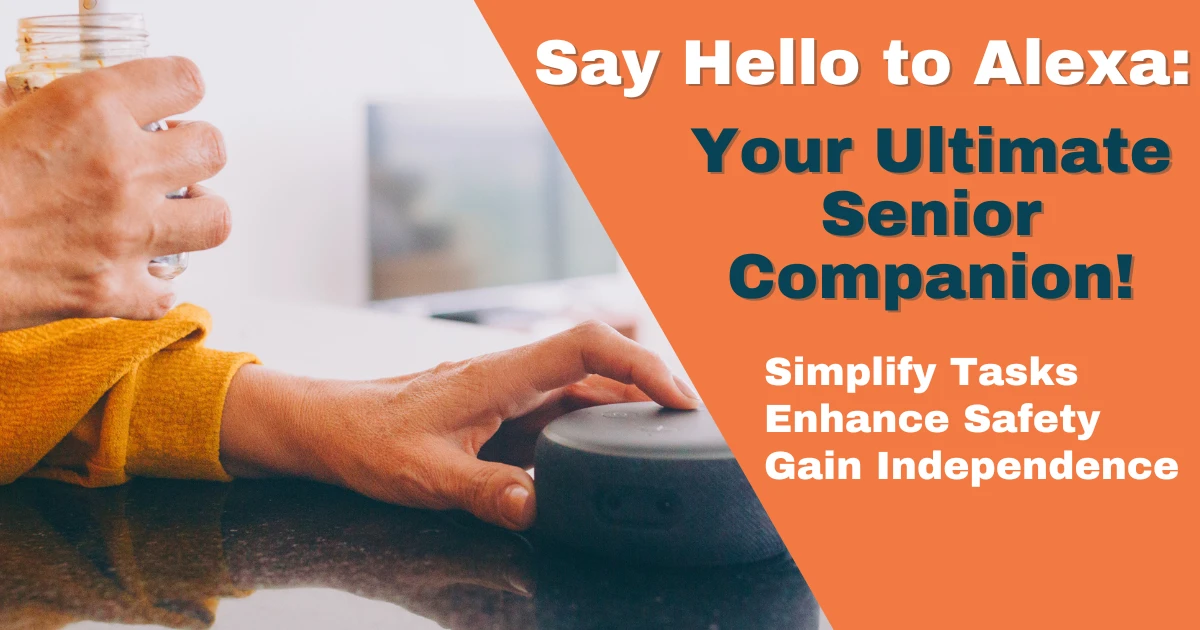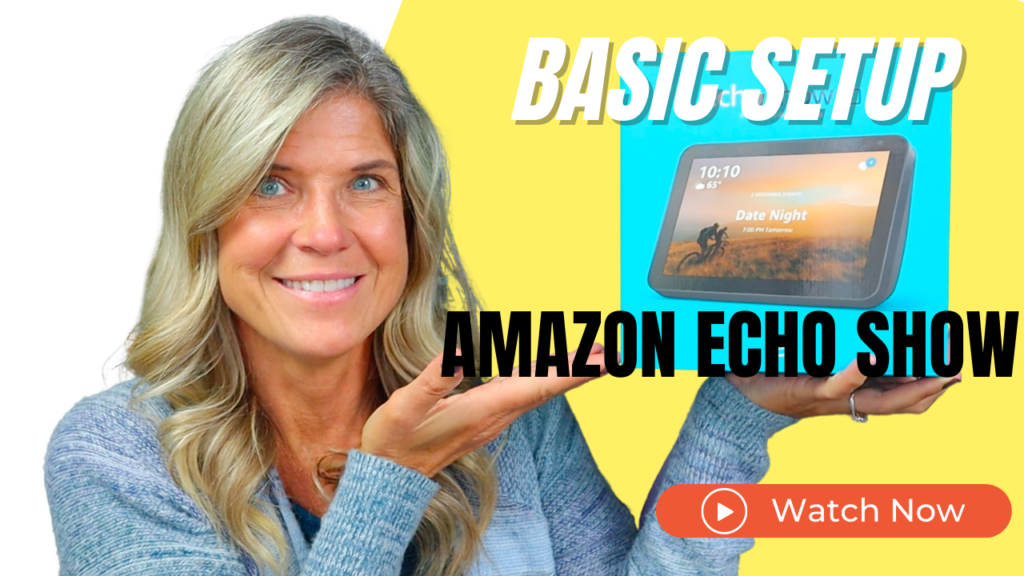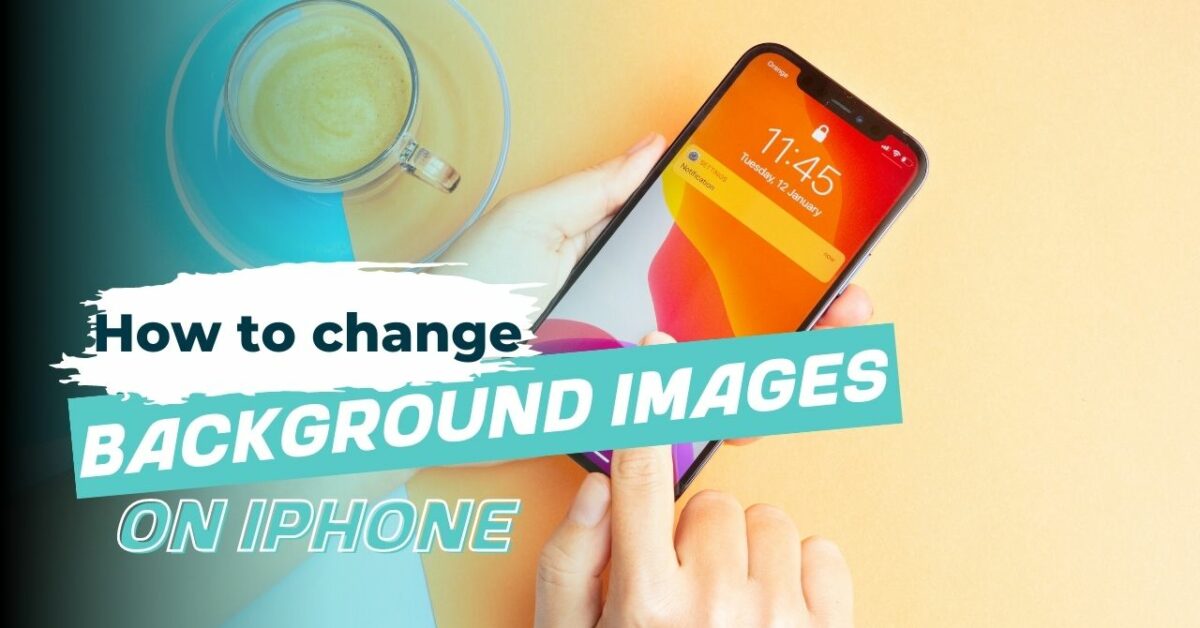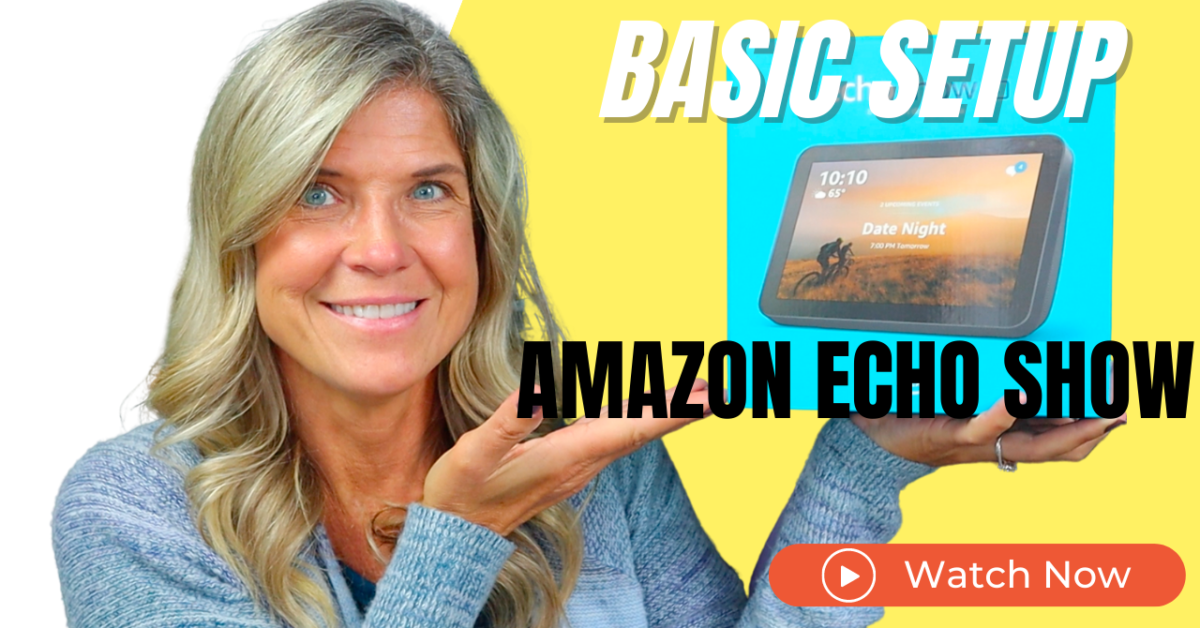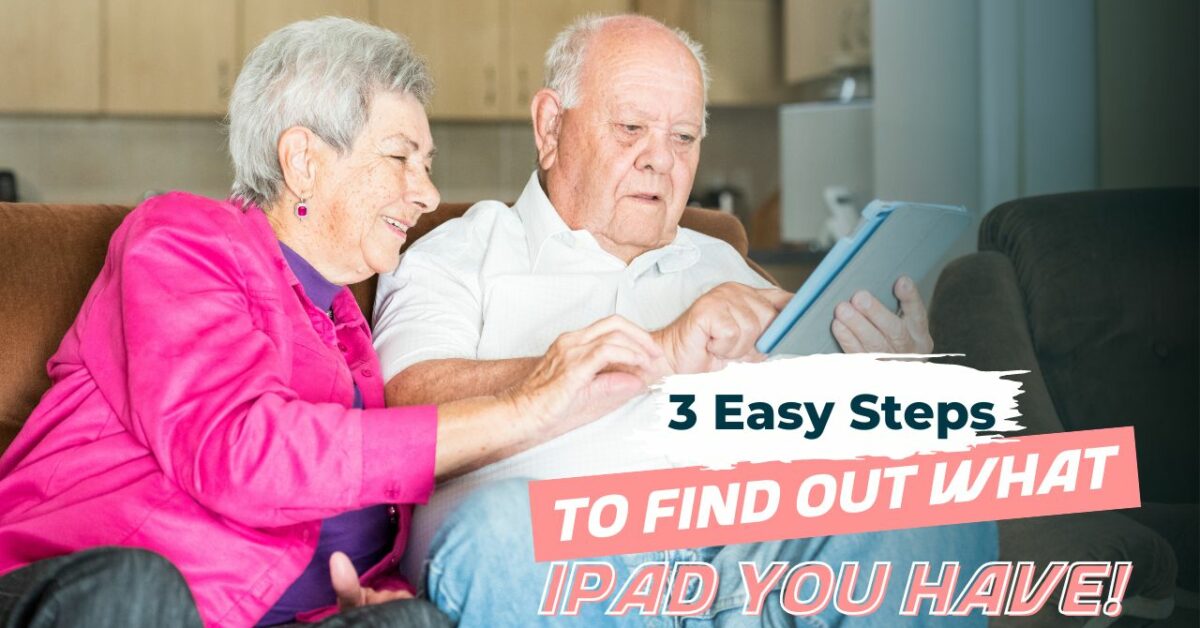Is your Amazon Echo Show acting up or experiencing issues that you just can’t seem to resolve?
Sometimes, performing a factory reset can be the solution to various problems.
In this article, we will walk you through the process on how to factory reset your Echo Show.
Don’t worry, we’ll take it step by step, making it easy for you to follow along. If you prefer visual instructions, we have also embedded a helpful video below that you can watch for a visual demonstration. Also, if you’re brand new to Amazon Alexa be sure to check out our post on the benefits of Alexa for Seniors as well as their caregivers.
Before we begin, let’s quickly go over why you might need to factory reset your Echo Show.
Reasons you may need to factory reset your Echo Show:
- There are several reasons why you might want to factory reset your Echo Show:
- You want to sell or give away the device and want to remove all personal information and data.
- The device is not functioning correctly and you have tried other troubleshooting steps without success.
- You want to start fresh and clear all personalization and data, including alarms, music, and shopping lists.
- You want to set up the device for a different user.
- You want to change the device’s language or region settings.
Now that we understand why a factory reset might be necessary, let’s delve into the process.
What is a Factory Reset?
A factory reset is a process that erases all the personal information, settings, and data on your Echo Show, essentially restoring it to its original state or factory defaults, when you first bought it. It removes any installed apps, network settings, and personalized configurations, allowing you to start afresh.
What are the consequences of factory resetting my Amazon Echo Show?
Performing a factory reset will delete all your device’s settings, preferences, and data. It will remove any connected accounts, such as your Amazon account, and you will need to set it up again after the reset. Make sure to have your WiFi password and Amazon account password handy before proceeding with the reset.
Note: Before resetting your Echo Show, make sure to back up any important data or information that you don’t want to lose. Resetting the device will erase all personalization and data.
Things you’ll need once your Show is reset:
- WiFi Password: After the factory reset, you’ll need to reconnect your Echo Show to your home WiFi network. Remember to have your WiFi password readily available.
- Amazon Account Password: To regain access to your Amazon account, you’ll need to enter your account credentials. If you can’t remember your password, make sure to have it reset beforehand.
Now, let’s move on to the steps for factory resetting your Echo Show:
NOTE: These steps can be taken on other Echo Show Devices such as Echo Show 5, 8, and 10.
- Ensure that your Echo Show is powered on and connected to a power source.
- You can factory reset your Echo through voice command or manually. Just say “Alexa, go to settings” or swipe down from the top of the screen and tap on Settings.
- On the settings screen you’ll need to scroll down until you see Device Options and tap on that.
- From there you’ll scroll all the way to the bottom and choose Reset to Factory Defaults.
- You’ll want to confirm that you in fact do want to factory reset your echo show, so tap on Reset.
- Your Echo Show will go through a series of steps, such as displaying messages like “Getting Your Device Ready” and “Your Echo Show is now resetting.” It might take a few minutes for the process to complete.
- Once the factory reset is finished, your Echo Show will restart, and you’ll see the initial setup screen. View our guide on How to set up your Echo Show to reconnect and start using it again.
Congratulations! You have successfully factory reset your Amazon Echo Show. It’s now ready to be set up anew and personalized according to your preferences.
For a video demonstration of the factory reset process, please watch the embedded video below:
How can I tell if my Show has been factory reset?
After the factory reset, your Echo Show will be restored to its original settings, as if it just came out of the box. You’ll need to go through the initial setup process again, including connecting to WiFi and signing in to your Amazon account. If you find that all your personalized settings and data have been erased, it indicates that the factory reset was successful.
If you have any questions or need further assistance with your Amazon Echo Show, don’t hesitate to reach out to Amazon’s customer support. They will be able to provide guidance and address any concerns you may have.
In conclusion, performing a factory reset on your Amazon Echo Show can help resolve persistent issues and restore it to its original state. Remember to back up any important data beforehand and have your WiFi password and Amazon account credentials ready. By following the step-by-step instructions provided above, you can easily reset your Echo Show and get it back to its optimal performance.
If you’re new to using Alexa and want to learn more about its features and functionalities, we recommend checking out our article “Alexa for Seniors.” It provides useful information and tips specifically tailored to seniors who are getting started with Alexa.
We hope this guide has been helpful to you. Enjoy your renewed Echo Show experience!
FAQ’s
Will resetting my Echo Show delete my Amazon account?
No, resetting your Echo Show will not delete your Amazon account. However, it will remove your Echo Show from your account, and you’ll need to set it up again after the reset.
Will a factory reset erase all my personalized settings?
Yes, a factory reset will erase all your personalized settings, preferences, and data on the Echo Show. It will return the device to its original state when you first bought it.
Do I need to reset my Echo Show often?
No, you don’t need to reset your Echo Show regularly. Resetting should be done when you encounter persistent issues or when you plan to sell or gift the device.
Will a factory reset fix all the issues with my Echo Show?
Performing a factory reset can often resolve various issues, such as freezing, connectivity problems, or software glitches. However, keep in mind that some problems might require additional troubleshooting or assistance from Amazon’s customer support.
Do I need an internet connection to reset my Echo Show?
No, you don’t need an internet connection to reset your Echo Show. The reset process can be initiated without being connected to WiFi. However, after the reset, you’ll need to reconnect to WiFi during the setup process.
Will resetting my Echo Show remove all my Alexa skills?
Yes, a factory reset will remove all your installed Alexa skills. You’ll need to reinstall and set up the skills you want to use after the reset.
Can I undo a factory reset?
No, once you perform a factory reset, the process cannot be undone. All your previous settings and data will be permanently erased.
How long does a factory reset take?
The time it takes to complete a factory reset can vary, but it usually takes a few minutes. During the reset process, the Echo Show will go through a series of steps, displaying messages on the screen.